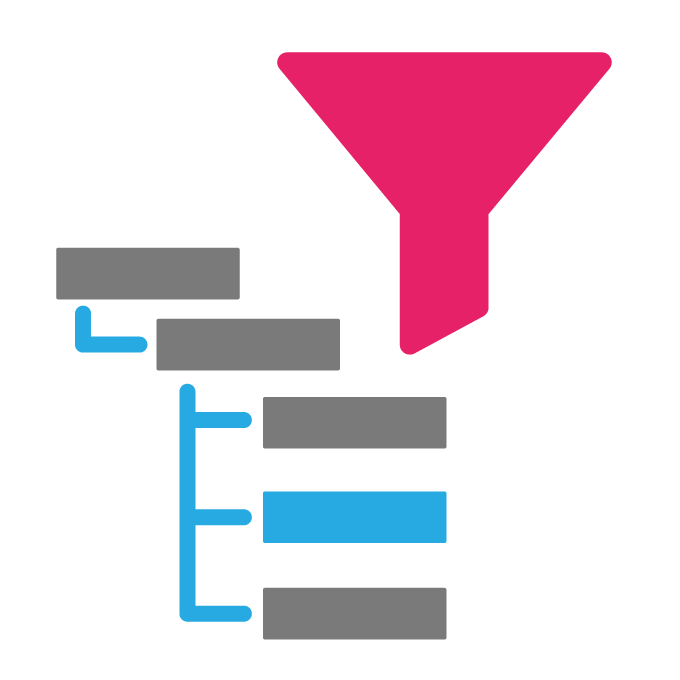
Introducing the Hierarchy Filter with Search Option
Tableau is a powerful data visualization software many businesses use to analyze and create visualizations of their data. One feature that makes Tableau so powerful is its ability to create interactive dashboards. When building a dashboard, you need to provide users with an efficient way to navigate large amounts of data.
Filters are beneficial in Tableau Dashboards as they allow users to narrow down their data to only see the necessary information. Hierarchical filters can bring this feature to the next level and help users to focus on specific data points and quickly identify trends and patterns. They also allow users to customise their dashboards to their particular needs. For example, a user can filter out unnecessary data points or add filters to compare two different sets of data.
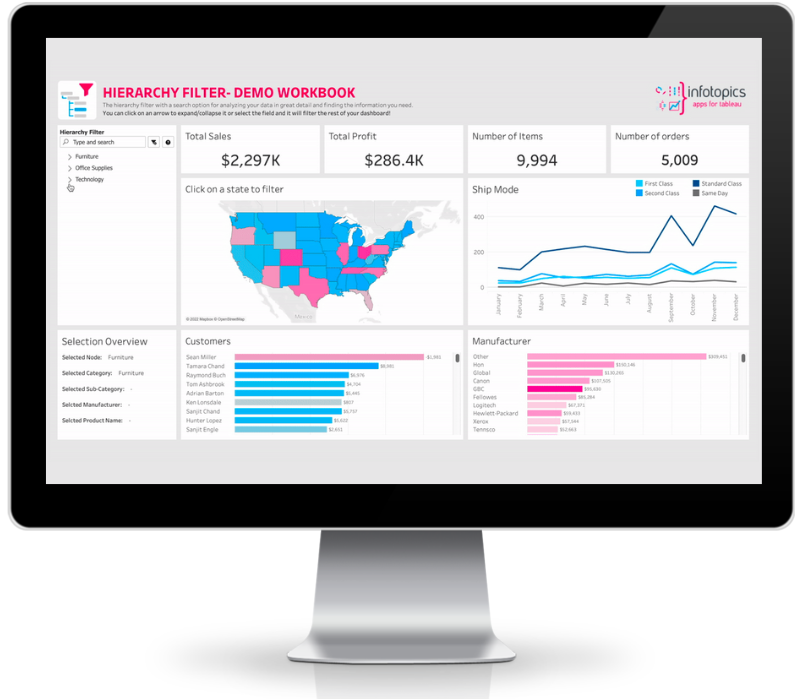
How to implement a Hierarchy Filter in your dashboard?
Tableau has limitations when it comes to creating hierarchical filters. Tableau has two options that let you add multiple filters to your dashboard.
First, you can create a hierarchy in your data set and add them to a worksheet in your dashboard. Still, it is not practical in most cases because when dealing with big data sets and a large number of values at each level, it can be a real issue to find the data you need from a big table of content without expanding/collapsing and search options.
The second way is that you can add filters directly to your dashboard. Still, these filters can be time-consuming to set up and difficult to maintain manually since each level in the hierarchy requires its own filter, and in large data sets, it can be confusing and prone to errors.
Working with these filters and getting insightful information from them can be an issue when trying to capture more complex data sets.
Best solution: Hierarchy Filter with search option
A filter with hierarchy capabilities allows users to navigate a dashboard or visualisation in a structured, hierarchical way. HierarchyFilter is an extension that gives you the power to have your own designed filter in the dashboard, and moreover, you can search for any item in your data set and see the result at a glance. This type of filter is based on the dimensions you decide to have.
For example, a filter could have a main category called “Products” and then subcategories such as “Men’s Clothing,” “Women’s Clothing,” “Shoes,” etc.
Or it can be the level of authority for different employees in your organisation or any other order of dimensions in your data set.
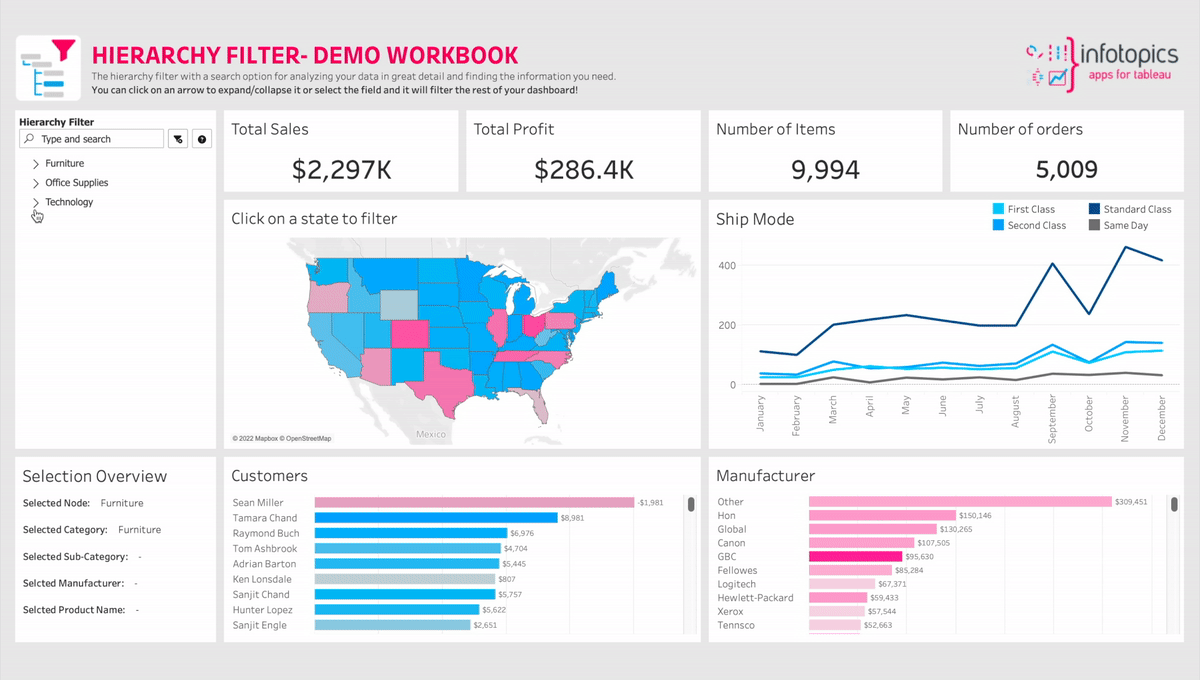
The hierarchy filter with a search option also makes it easier for users to understand the data they are looking at and quickly understand the relationships between the data.
Are you ready to try the perfect HierarchyFilter in your dashboard? The most effective way to quickly and easily navigate the data in your Tableau dashboard. This intuitive extension allows users to easily filter through the data, drill in to find specific data points, and then search for particular items. With the HierarchyFilter, users can now instantly locate the data they need, allowing them to make quick, accurate decisions. With this powerful extension, you can quickly find what you’re looking for without wasting time or resources.
Get the most out of your data with the HierarchyFilter with Search Option in the Tableau dashboard!

We love to make solutions and help Tableau users to do things more efficiently. If you have feedback, ideas, questions or need support, please share them with us! Also, don’t forget to follow us on social media for our latest news and updates.