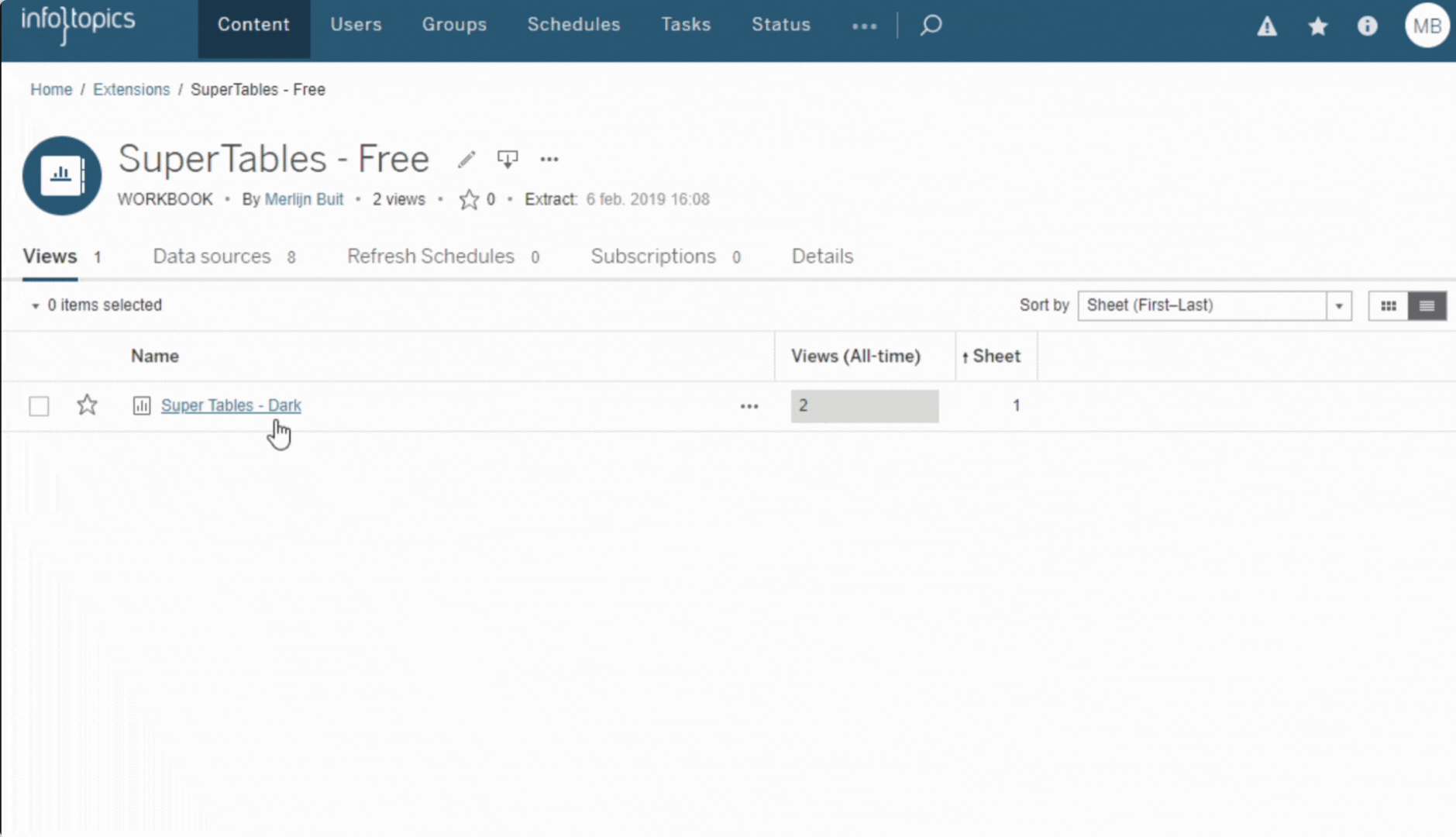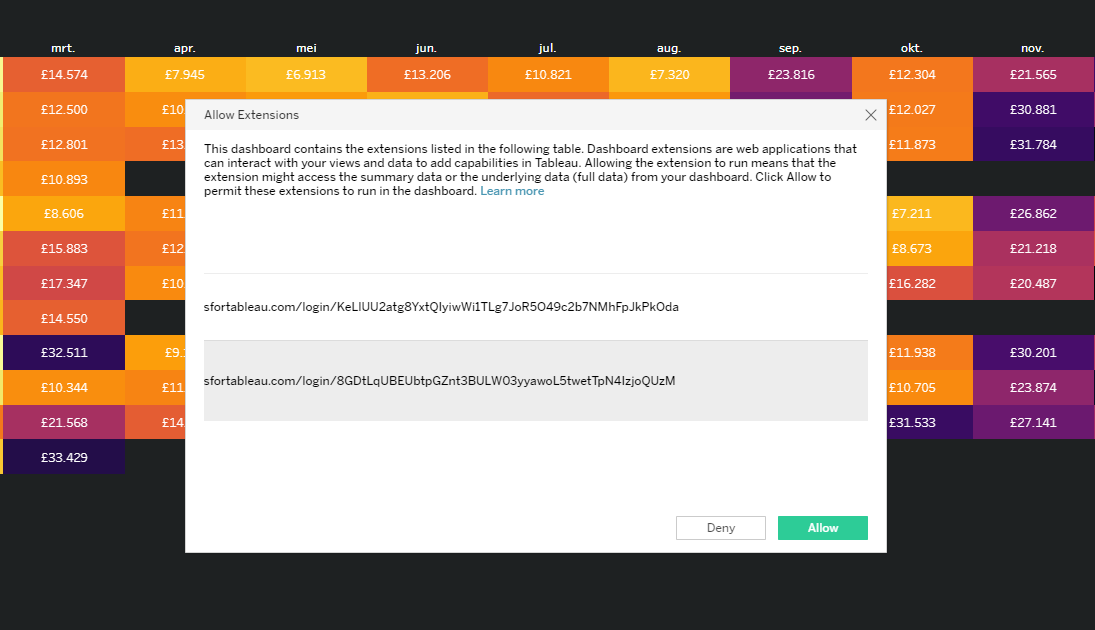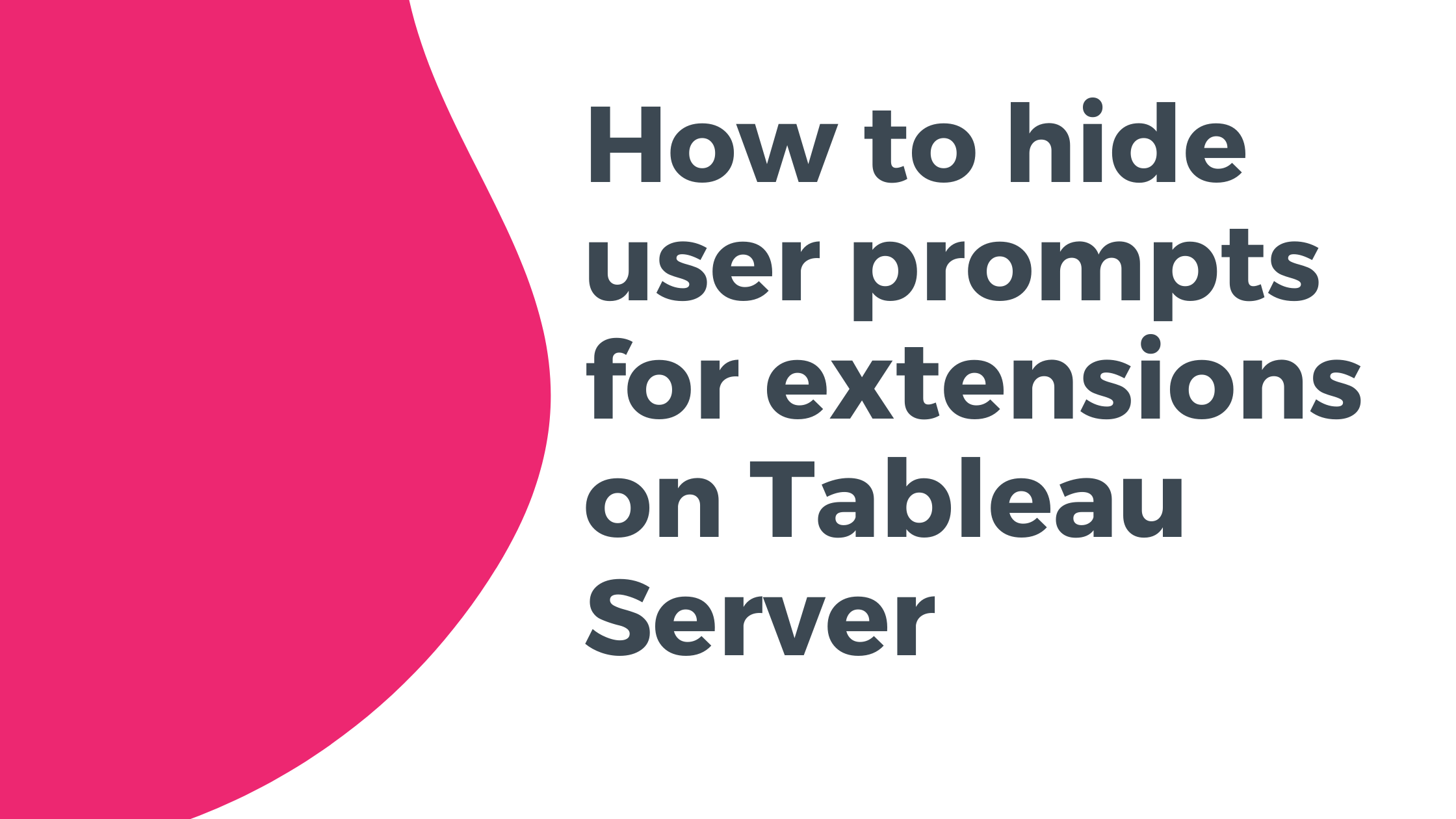
How to hide user prompts / popup for extensions on Tableau Server
We often get the question if you can hide the popup or user prompt users receive when opening a Tableau Dashboard on Tableau Server. This blog will explain how you can hide these user prompts / popups!
Do you have any extensions related questions? Please make sure to contact us through support!
Why is Tableau showing a popup?
Dashboard extensions are web applications that interact with data in Tableau using the Extensions API. Dashboard extensions contain JavaScript and could be hosted on sites outside of your domain. Because of this and the potential vulnerabilities such as cross-site scripting, you should test dashboard extensions before users use them in dashboards on Tableau Desktop and before you allow extensions on Tableau Server.
When you trust the extension you have downloaded you can follow this guide to disable the popup / user prompt.
How to hide user prompts?
To change extension settings on Tableau Server or Online you need to be a Tableau Server or Site admin.
Go to Settings -> Extensions on Tableau Server or Online.
Find the ‘Enable specific Extensions‘ part in the bottom.

You will need to input the exact URL of the extension you are using.
The Tableau documentation is suggesting to copy it from the popup but that is not possible.
So you need to find it in the .trex file you downloaded either from a partner (e.g. AppsforTableau) or from the Tableau Gallery.
Open the .trex file with your favorite text editor and find the following part:

Copy the url between the url tags and remember it.
Go to Settings -> Extensions again and click on
Paste your copied URL in the empty box and configure it as you like.
You can enable/disable full data access and you can show/hide user prompts.

When you are done, hit Save and your users won’t experience the popup anymore!
We love to make solutions and help Tableau users to do things more efficiently. If you have feedback, ideas, questions or need support, please make sure to share it with us! Also, don’t forget to follow us on social media for our latest news and updates.