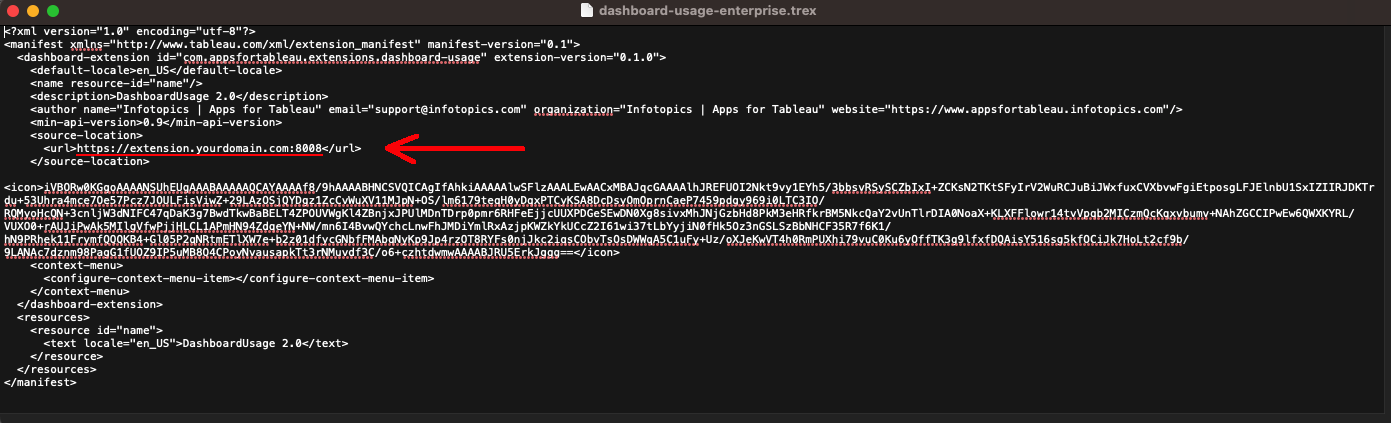DashboardUsage Installation Guide
Dashboard Usage 2.0 is On Premise only. In this guide, we will walk you through the installation process of Dashboard Usage. Luckily, this process is very easy and you’ll be up-and-running in no time.
Prerequisites
Dashboard Usage requires a database to store dashboard information. All data is stored locally, so you’ll need to have a database setup. Currently supported databases are:
- Microsoft SQL Server
- MySQL
- PostgreSQL
Files
You will need the following files that come with Dashboard Usage. You can download these from the enterprise portal. From the portal, you can pick the operating system of your choice.
- An .env file
- A .trex file
- A binary build file (specific to your operating system)
1. Configure the .env file
The first thing you need to to is fill out your environment variables in the .env file. The image on the right shows an example .env file.
SSL certificate
Here, you should enter the relative paths to your certificate- and key files.
App port
This is the port on your local network from which the extension should be accessible.
Database connection
These are you local database credentials. The one thing you should know about this is the ‘TYPEORM_CONNECTION”. This is the type of database you use. Currently supported options here are:
- ‘mssql‘ for Microsoft Sequel Server
- ‘mysql‘ for MySQL
- ‘postgres‘ for PostgreSQL
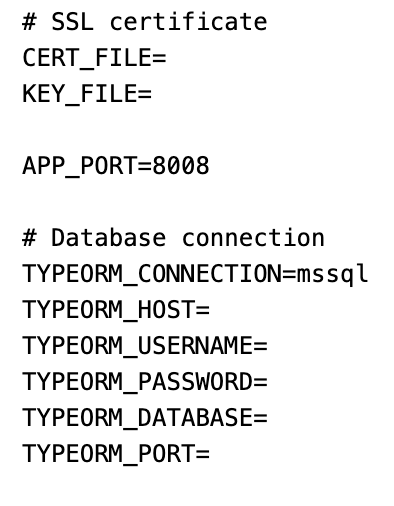
2. Configure the .trex file
Replace the url tag in the .trex file (see below) with the url you will use to host Dashboard Usage. The url port should match with the “APP_PORT” you specified in the .env file.
3. Run your database
Before you run the extension, make sure your database is running using the same credentials you entered in the .env file.
4. Run the extension
To run the extension, execute the binary file through the Command Prompt. It really is that simple!
Using the extension
Now that everything is set up, you’re ready to use the extension in Tableau with the .trex file. If you want to know more about how to use the extension, we’ve prepared a guide to get you started.