DreamTeams Trial Guide
The free DreamTeams in Tableau trial requires special permissions from Azure AD before you can use DreamTeams. This manual is written for Azure Admins and to consent our app to run. We also provide an enterprise trial which allows you to host your own DreamTeams application and create your own Azure App Registration. You can contact our support for more information.
Prerequisites
Admin access to Azure Portal to create an App Service.
Allow the app to run
Go to https://dream-teams-gallery.infotopics.com/setup this will trigger a popup and ask you to allow the app. After allowing this app DreamTeams is ready to go!
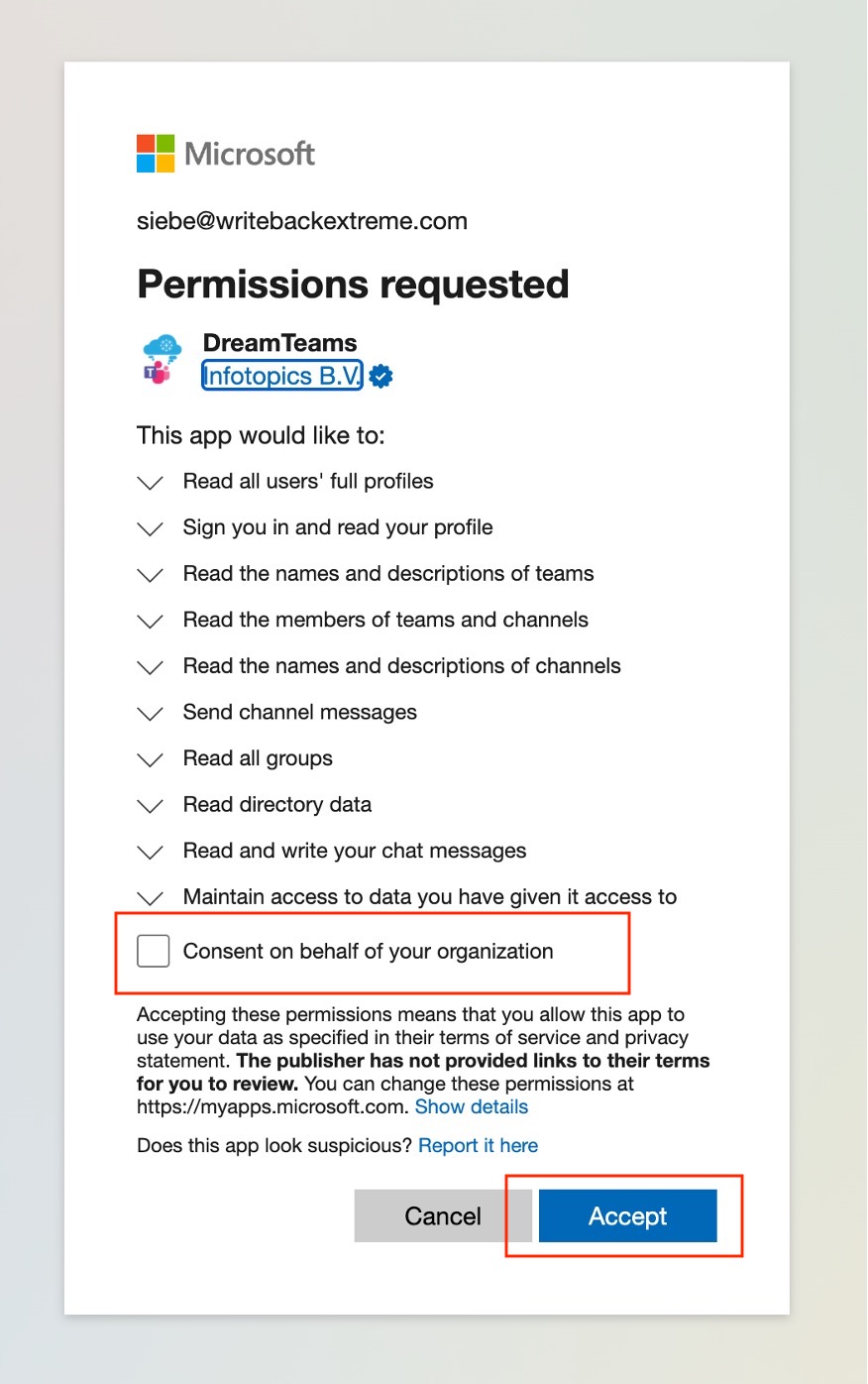
Using the extension
Now that everything is set up, you’re ready to use the extension in Tableau. If you want to know more about how to use the extension, we’ve prepared a guide to get you started.
DreamTeams Permissions explained
1. Authenticate User and Read User’s Name
The DreamTeams extension reads the user’s name and displays it at the top of the message page as a greeting after authenticating them.
Permission Required: User.Read
Admin consent required: No.
Description: Allows you to sign into the app with your organizational account and let the app read your profile. It also allows the app to read basic company information.
API Used: GET /me
More Information
2. Read Team Names
The DreamTeams extension contains a dropdown list to choose a Team you wish to send a message to.
Permission Required: Team.ReadBasic.All
Admin consent required: No.
Description: Read the names and descriptions of teams, on behalf of the user.
API Used: GET /me/joinedTeams
3. Read Channel Names
The DreamTeams extension contains a dropdown list to choose a Channel you wish to send a message to.
Permission Required: Channel.ReadBasic.All
Admin consent required: No.
Description: Read channel names and channel descriptions, on your behalf.
API Used: GET /teams/{team-id}/channels
4. Read Team Member’s Name
The DreamTeams extension contains a dropdown list to choose Team Members you wish to @mention in your message.
Permission Required: ChannelMember.Read.All
Admin consent required: Yes.
Description: Read the members of channels, on behalf of the signed-in user.
API Used: GET /teams/{team-id}/channels/{channel-id}/members
5. Read Chat Names
The DreamTeams extension contains a dropdown list to choose a Chat you wish to send a message to.
Permission Required: Chat.ReadBasic
Admin consent required: No.
Description: Allows an app to read the members and descriptions of 1:1 and group chats threads, on behalf of the signed-in user.
API Used: GET /chats
6. Read Chat Member’s Names
The DreamTeams extension contains a dropdown list to choose a Chat Member you wish to @mention in your message.
Permission Required: ChatMember.Read
Admin consent required: Yes.
Description: Read the members of chats on behalf of the signed-in user.
API Used: GET /chats/{chat-id}/members
7. Send Message to Channel
The DreamTeams extension can send messages with the visualizations attached to a Channel of a Team.
Permission Required: ChannelMessage.Send
Admin consent required: No.
Description: Allows an app to send channel messages in Microsoft Teams, on behalf of the signed-in user.
API Used: POST /teams/{team-id}/channels/{channel-id}/messages
8. Send Message to Chat
The DreamTeams extension can send messages with the visualizations attached to a Chat.
Permission Required: ChatMessage.Send
Admin consent required: No.
Description: Allows an app to send 1:1 and group chat messages in Microsoft Teams, on behalf of the signed-in user.
API Used: POST /chats/{chat-id}/messages