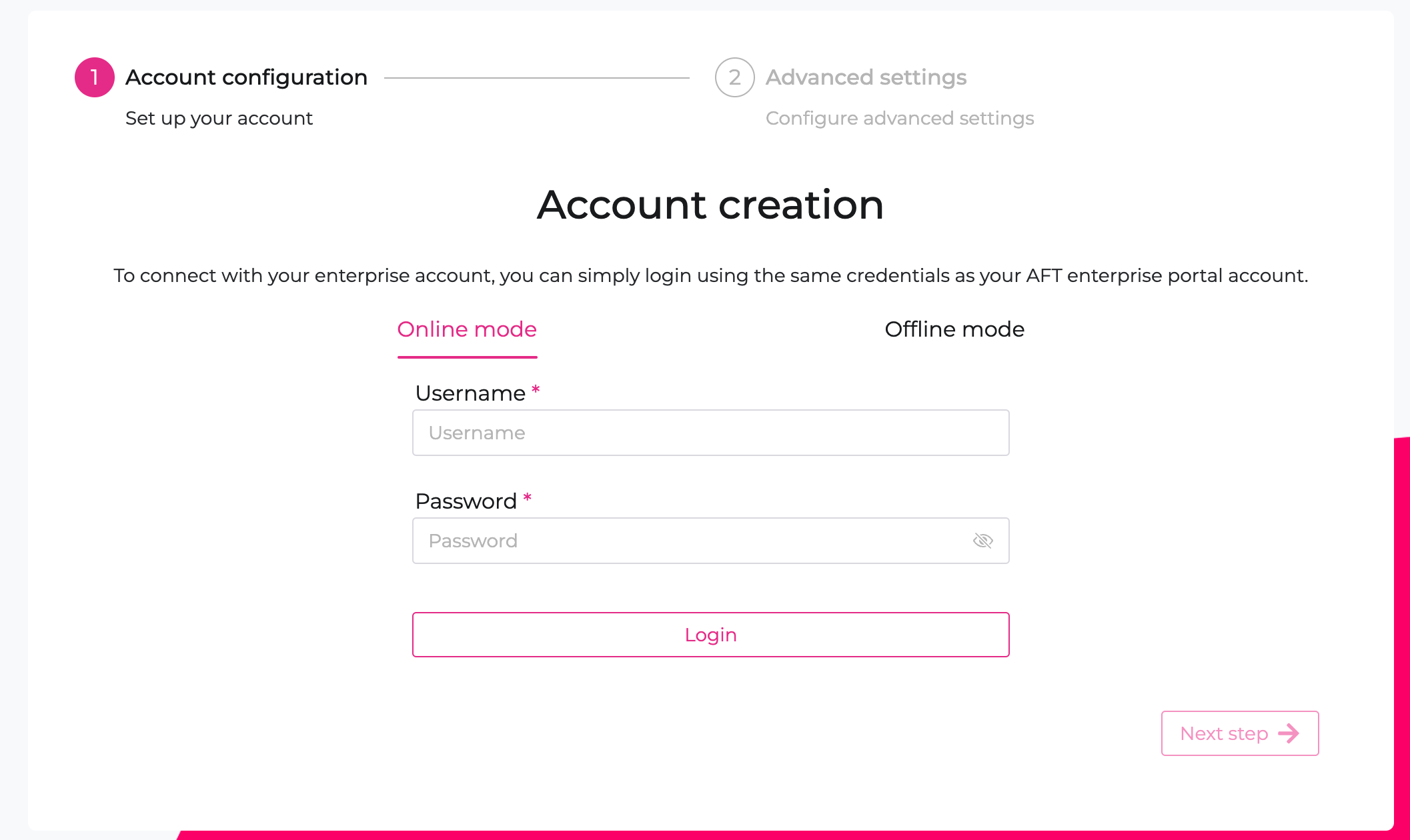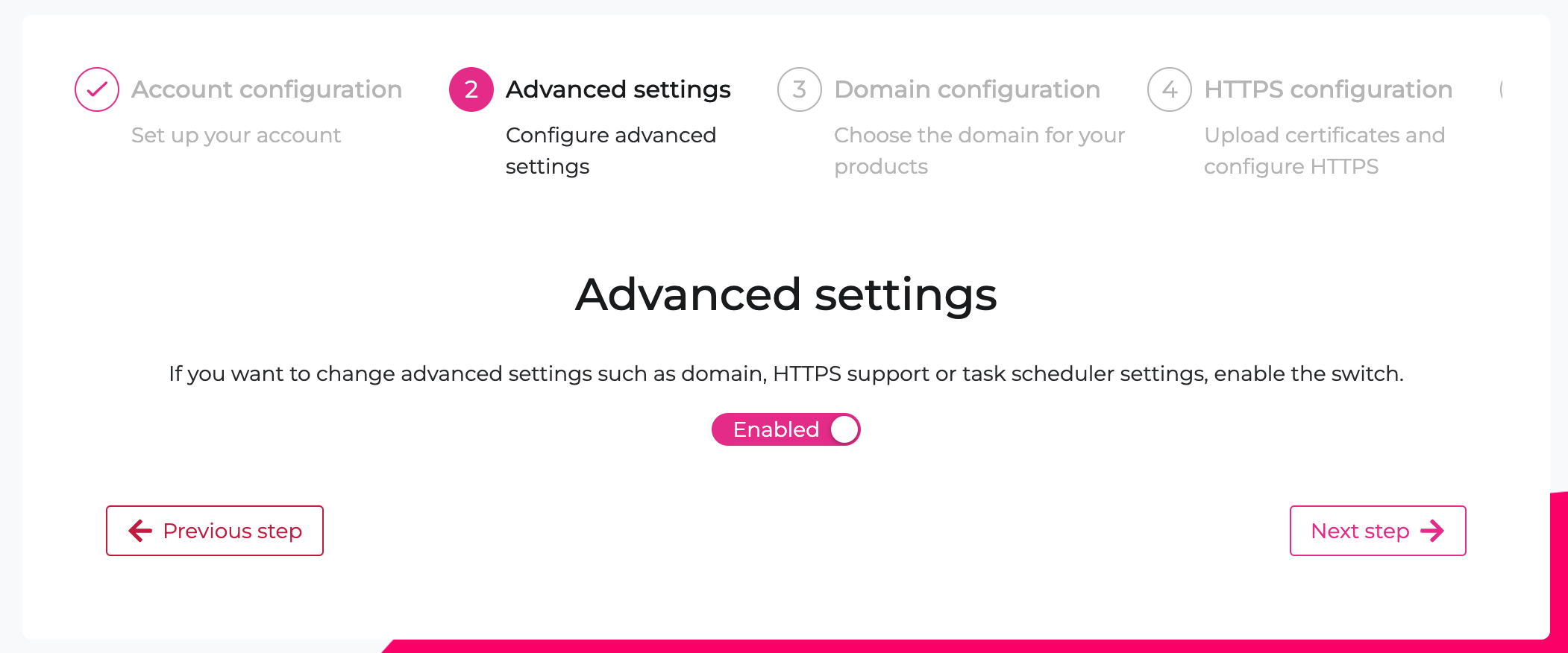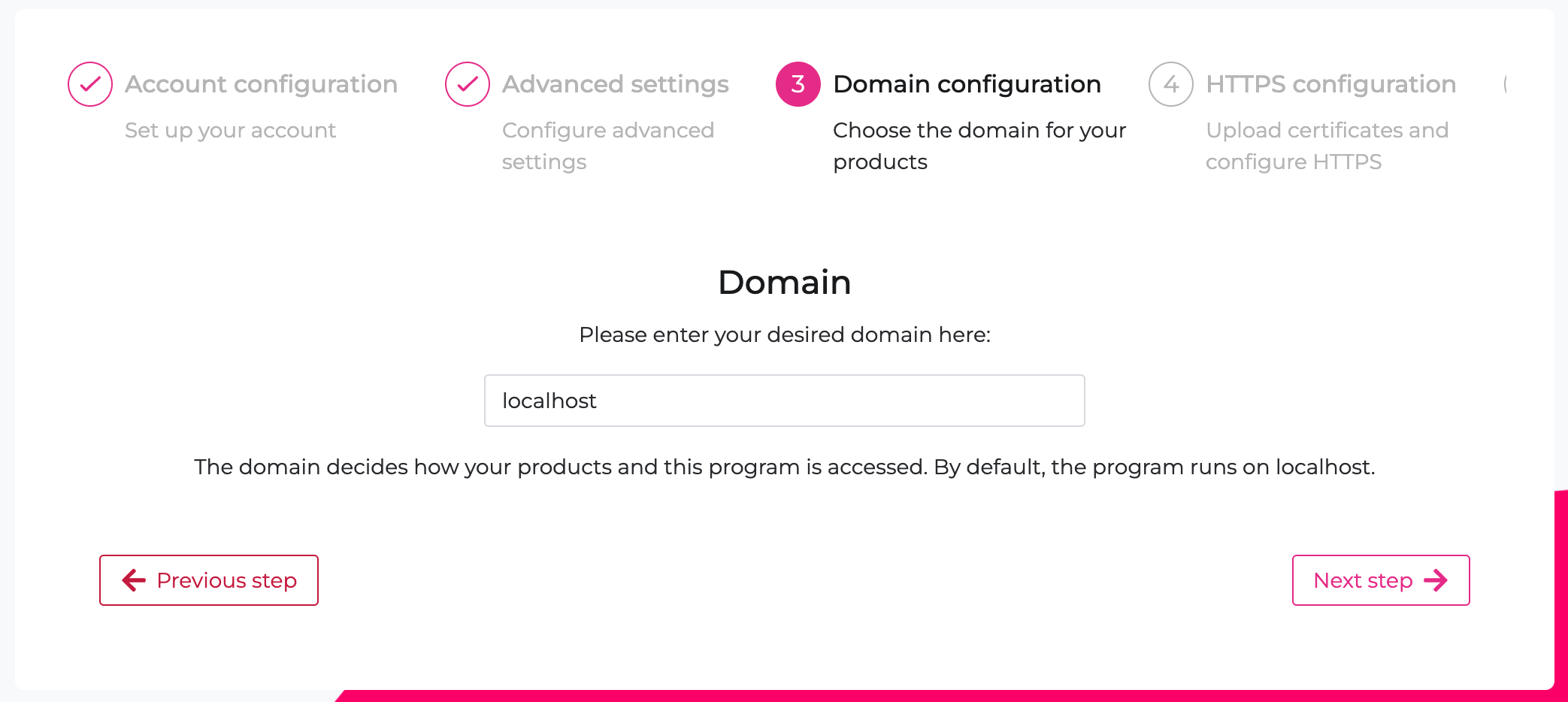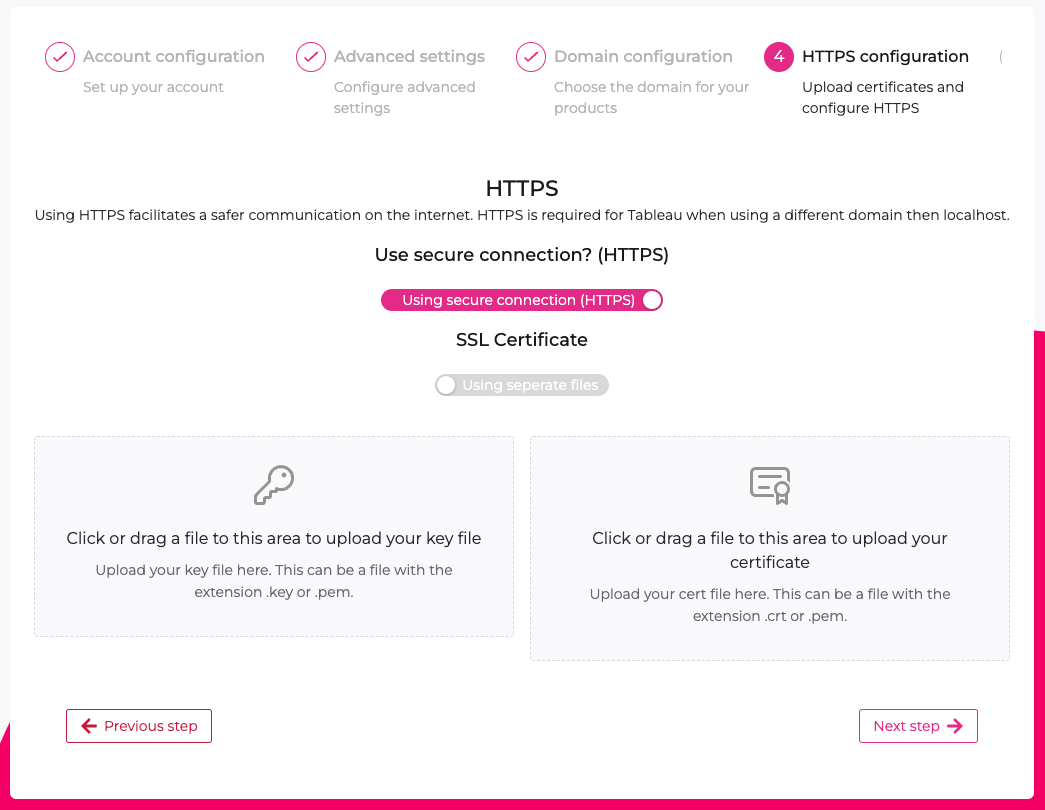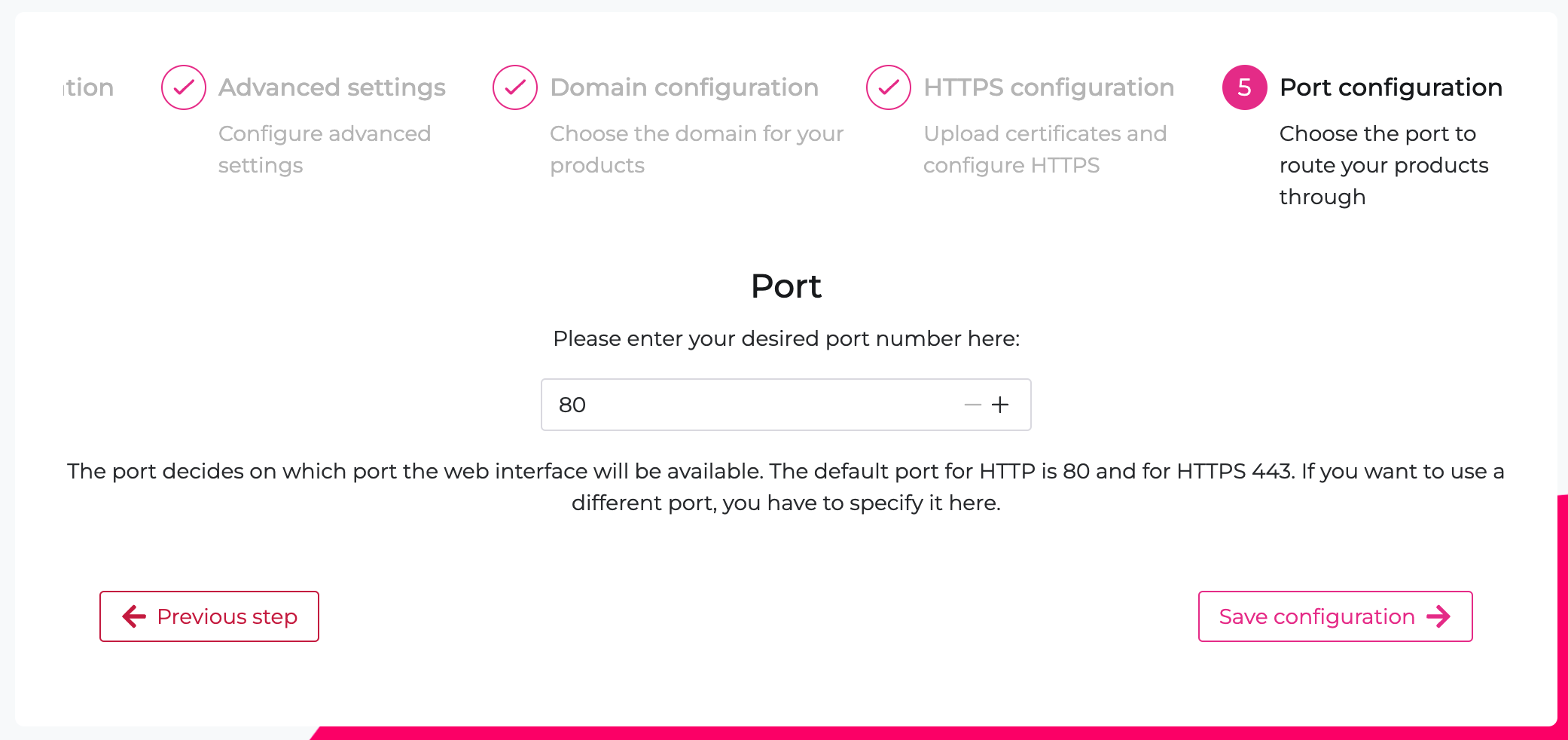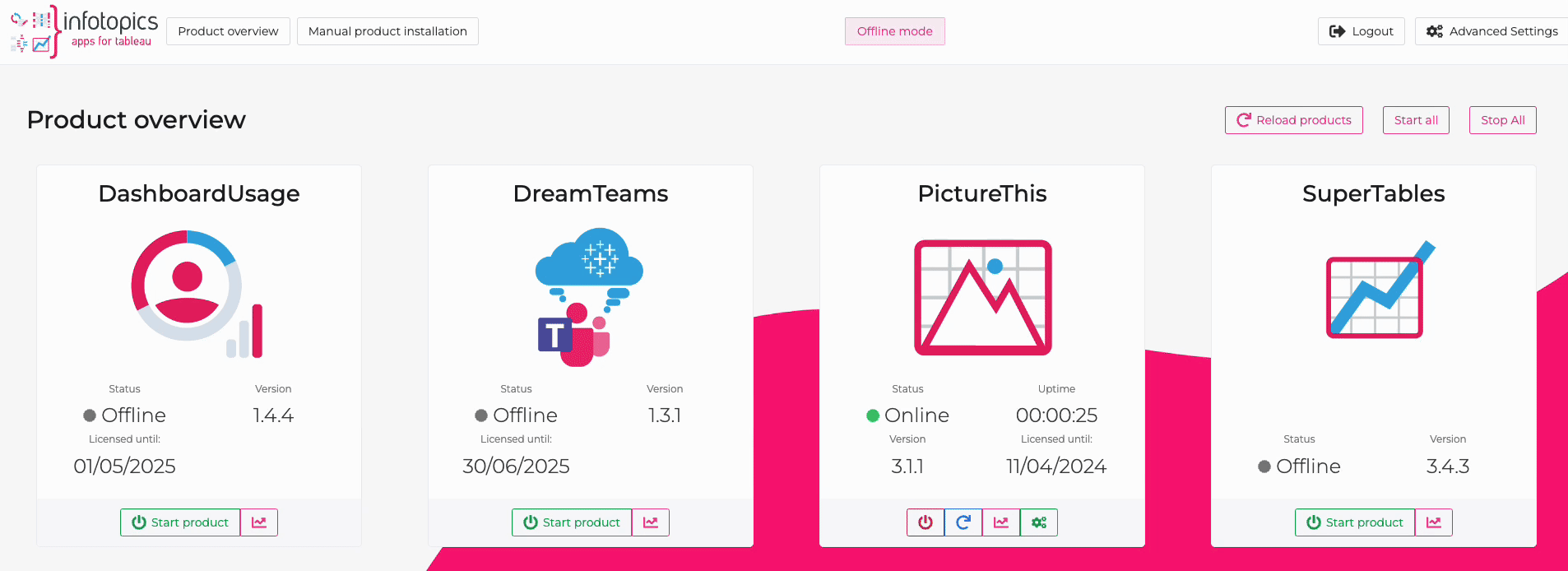Apps for Tableau Extension Manager Guide
Offline Configuration and Features
Even without an internet connection you can manage, install and configure your Apps for Tableau products from the ExtensionsManager. Using the manual installation option, installing is as simple as downloading the .zip containing the binary from the AFT company portal and opening it in the ExtensionsManager. If your environment has a live internet connection, we recommend Online configuration for enhanced features.
Manage Domain
In this step, it is possible to define the domain for your extensions, as well as the ExtensionsManager. The domain decides how your products and this program is accessed. By default, the program runs on localhost. Don’t use http or https when adding a custom domain.
Good Example: extensionsmanager.infotopics.com
Wrong Example: https://extensionsmanager.infotopics.com/
HTTPS Configuration
Next, the use of either HTTP or HTTPS must be selected. Using HTTPS facilitates a safer communication on the internet. HTTPS is required for Tableau when using a different domain then localhost. When using HTTPS, a SSL certificate and key must be provided either as separate files or a single file.
Port Configuration
Lastly, the desired port number can be entered. The port decides on which port the web interface will be available. The default port for HTTP is 80 and for HTTPS 443. If you want to use a different port, you have to specify it here.
Note: After saving configuration
When you change the port and domain, the webserver will automatically restart. It is possible that the application does not redirect you to the new configured domain and port. Therefore you should open up a new tab in the browser and navigate to the new domain with port number to continue using the ExtensionsManager.
If the settings appear to not have saved, please have a look at the configuration.yaml file inside the ExtensionsManager folder. The location of the certificate and key, port and host should be present in this file:
Example Linux:
domain: aft-extensions-manager.writebackextreme.com
useHTTPS: true
useSingleSSLFile: false
sslCertificateLocation: certificates/cert.crt
sslKeyLocation: certificates/key.key
sslSingleFileLocation: “”
isEncryptedSSLFile: false
sslPassword: “”
port: 33841
Offline Product Management
Managing your Apps for Tableau products in the offline ExtensionsManager requires files downloaded from the Apps for Tableau company portal. This portal is where you can find all your product licenses and installation files: https://my-appsfortableau.infotopics.com
From here, download the .zip files relevant to the products you wish to install, and the platform you wish to install them on.
Installation
In order to install your products while offline, follow these steps:
- Download the relevant version of the product from the AFT Company Portal: https://my-appsfortableau.infotopics.com/
- Go to “Manual product installation” and drag in the .zip file
- Apply any required configuration
- Start the product in the product overview or the detailed product page
Update/Upgrade
In order to update or upgrade your installation while offline, follow these steps:
- Turn off the server in the ExtensionsManager
- go to …/AFT Extension Manager/extensions and delete the relevant product folder
- Backup any logs in the folder for later reference
- Download the updated version of the product from the AFT Company Portal: https://my-appsfortableau.infotopics.com/
- Go to “Manual product installation” and drag in the .zip file
- Restart the product