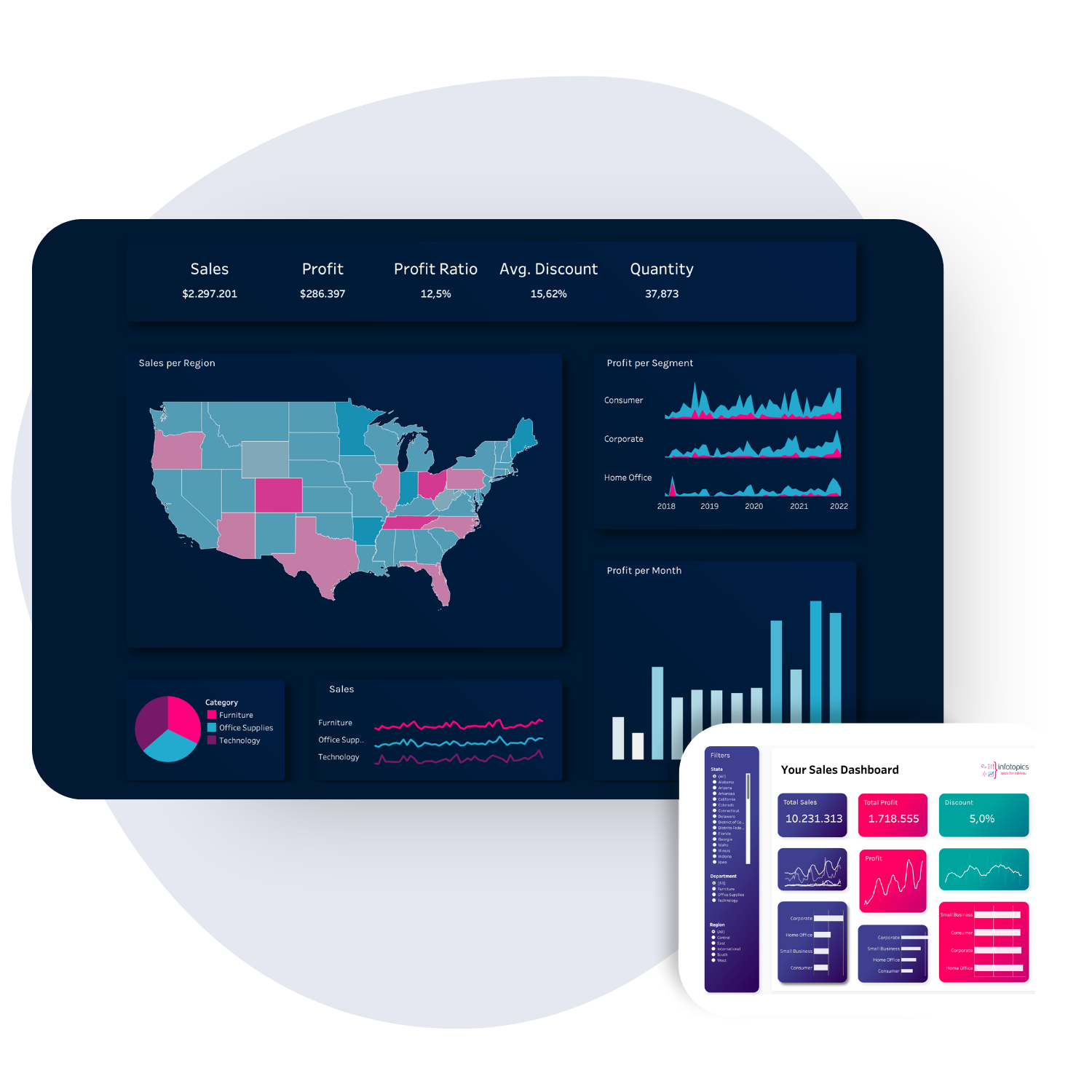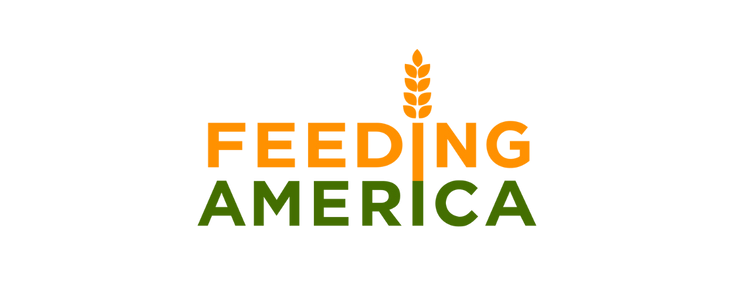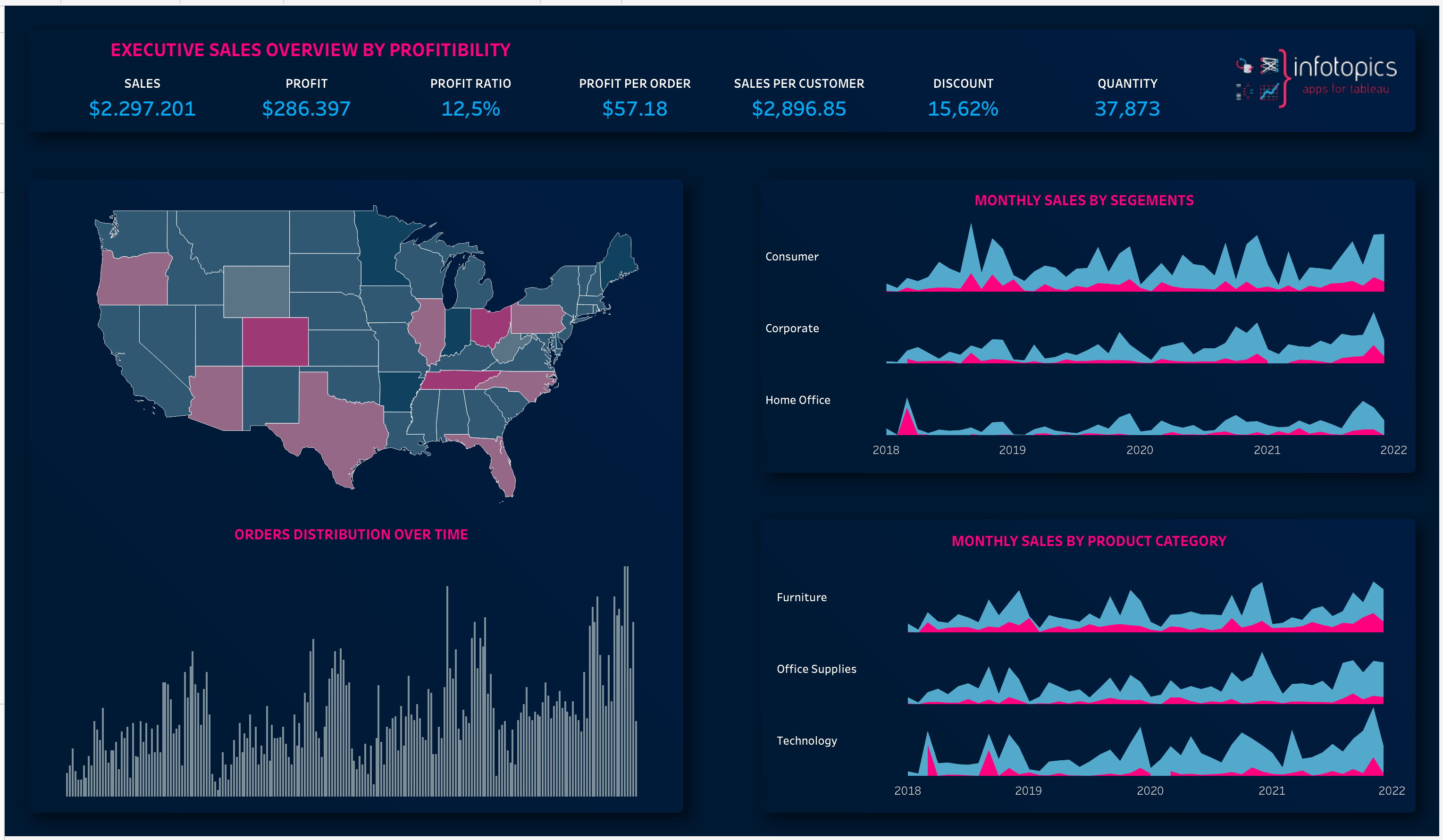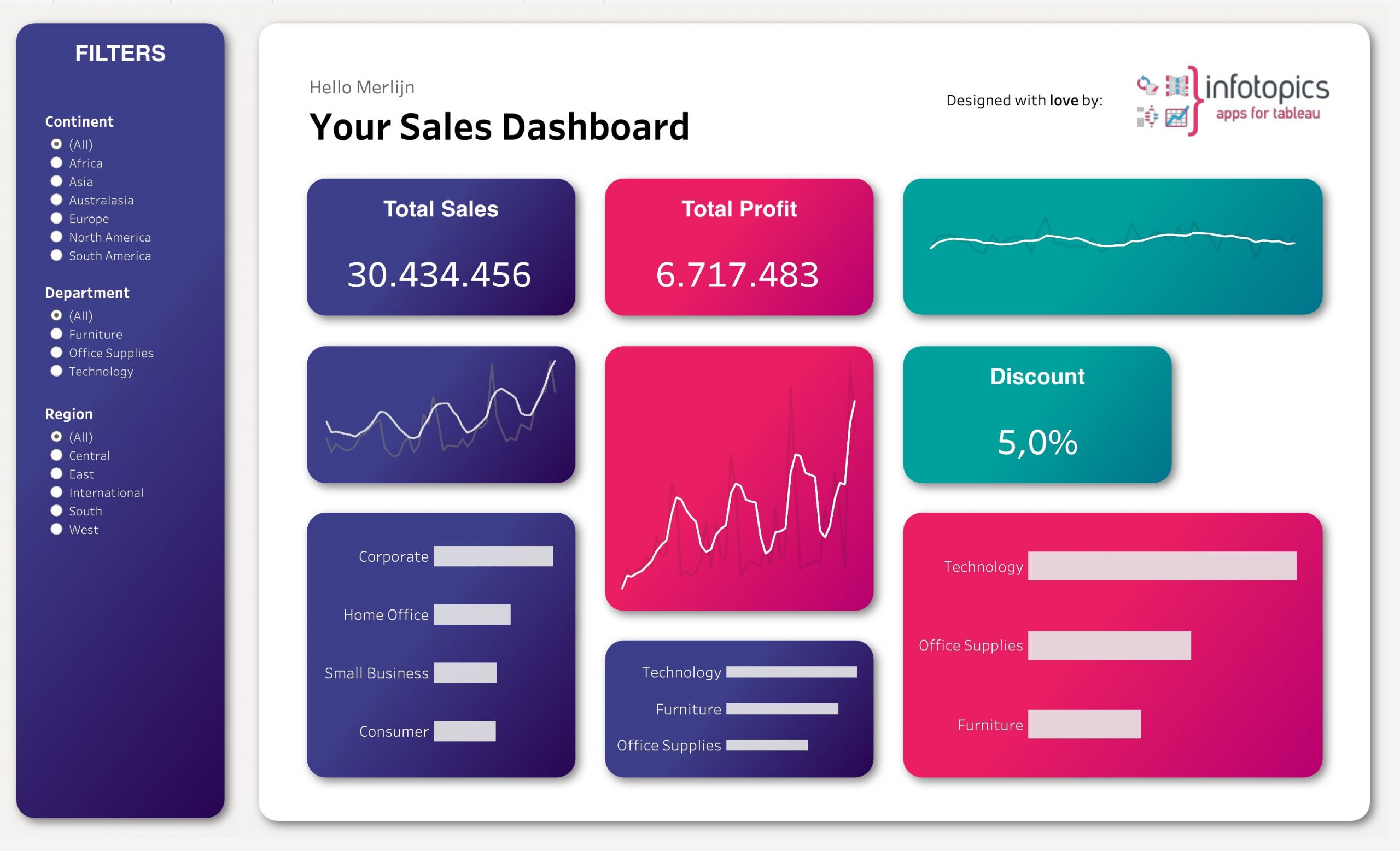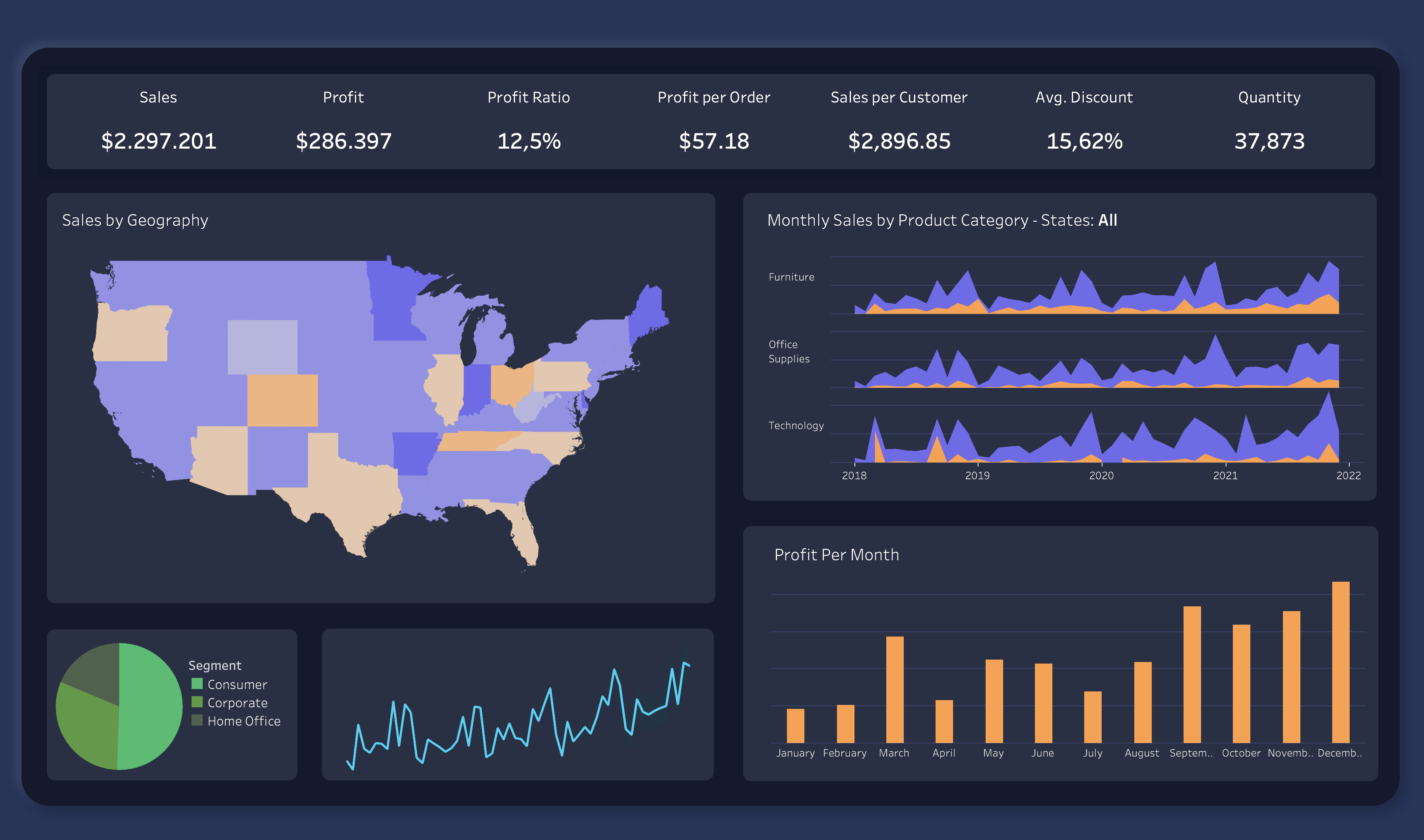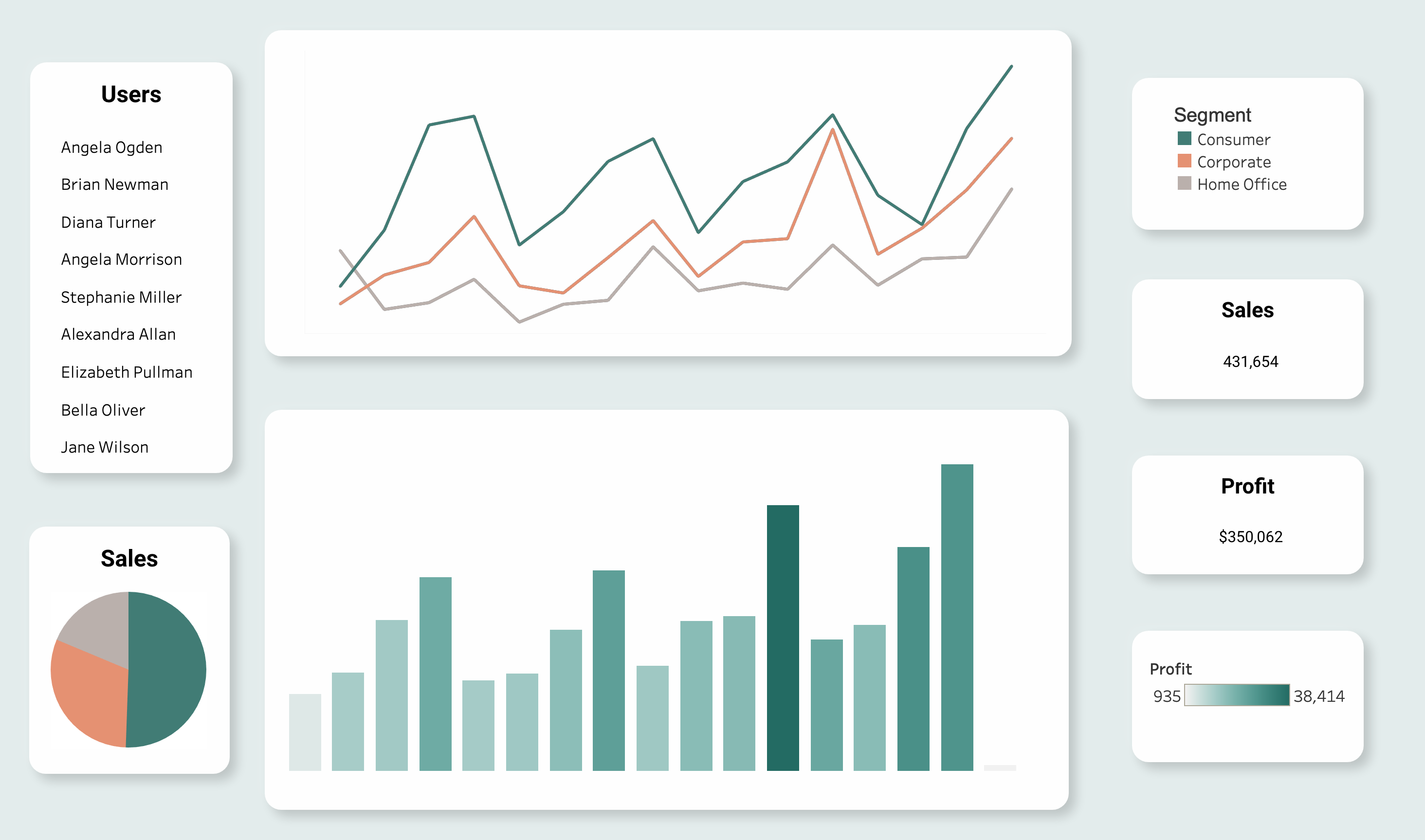Next-level Tableau Dashboards.
Revolutionize your data with trusted partners.
The Apps for Tableau partner network is a trusted and experienced team of consulting and reseller partners, dedicated to serving professionals worldwide in their native language.
Discover how ShowMeMore can revolutionize the way you handle data, enabling you to make better-informed decisions and achieve remarkable outcomes in your industry. Locate one of our trustworthy partners and start optimizing your data-driven journey.
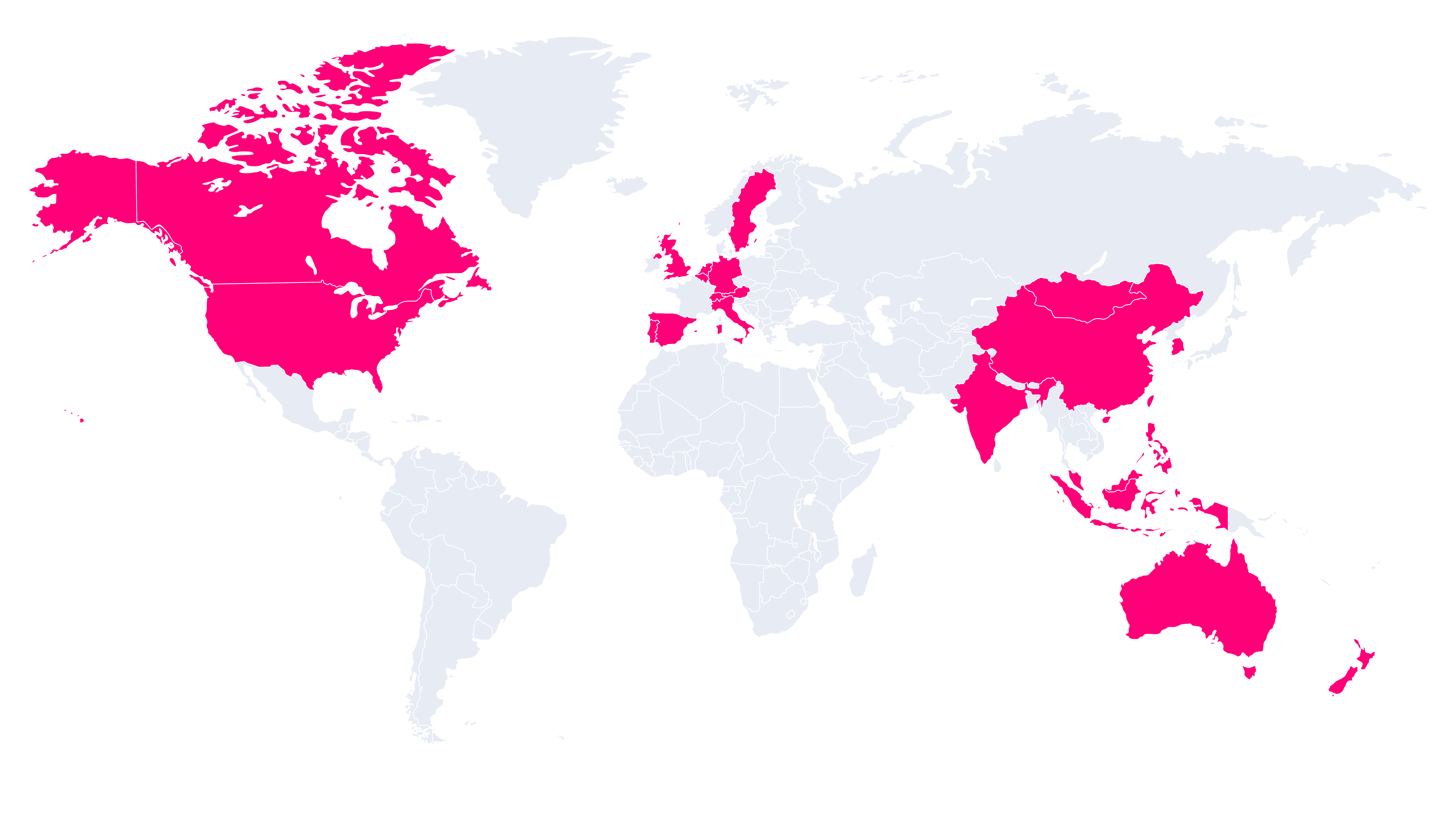
FAQ
Yes, you can request more information by filling in the form on the pricing page.
Yes, you can request more information by filling in the form on the pricing page.