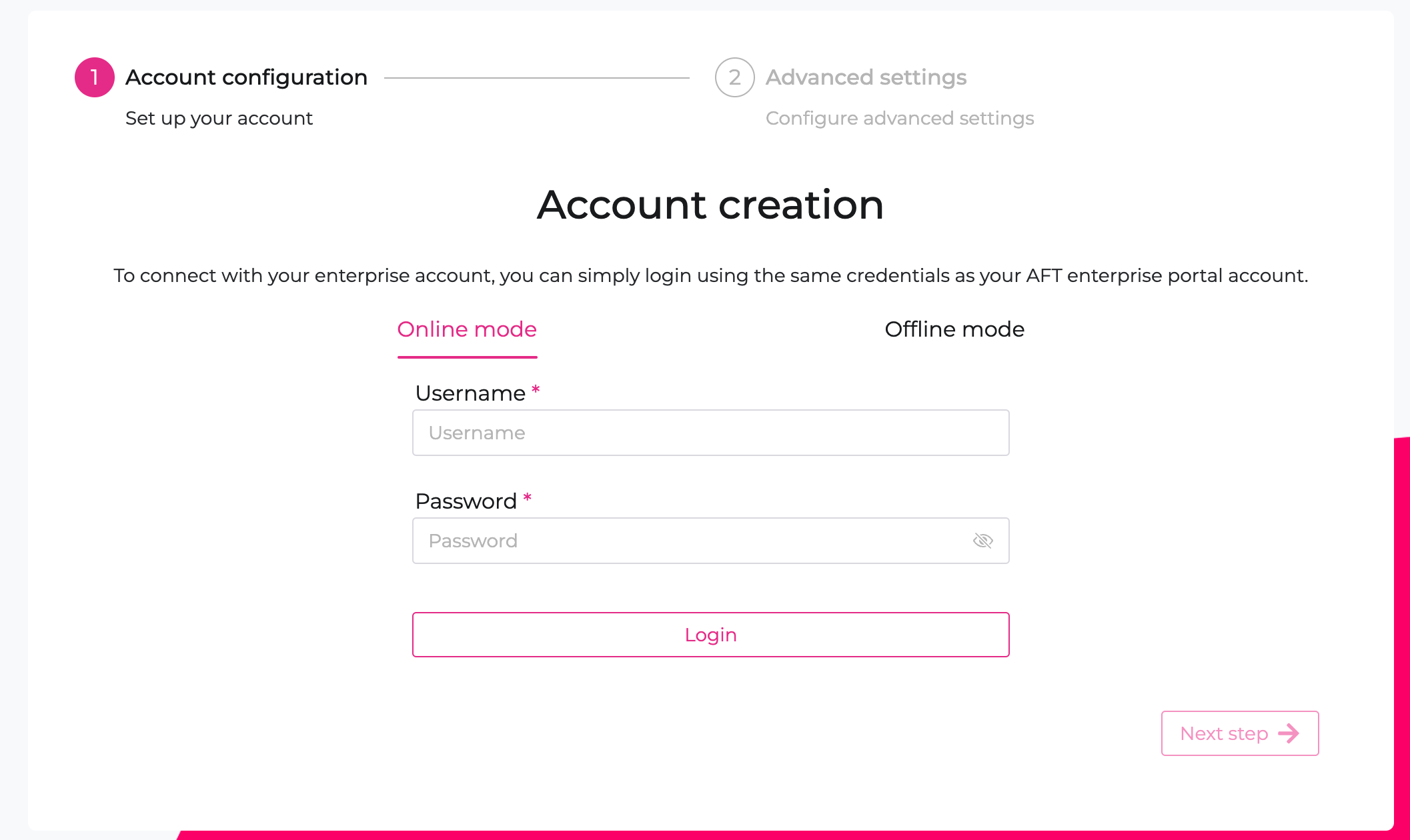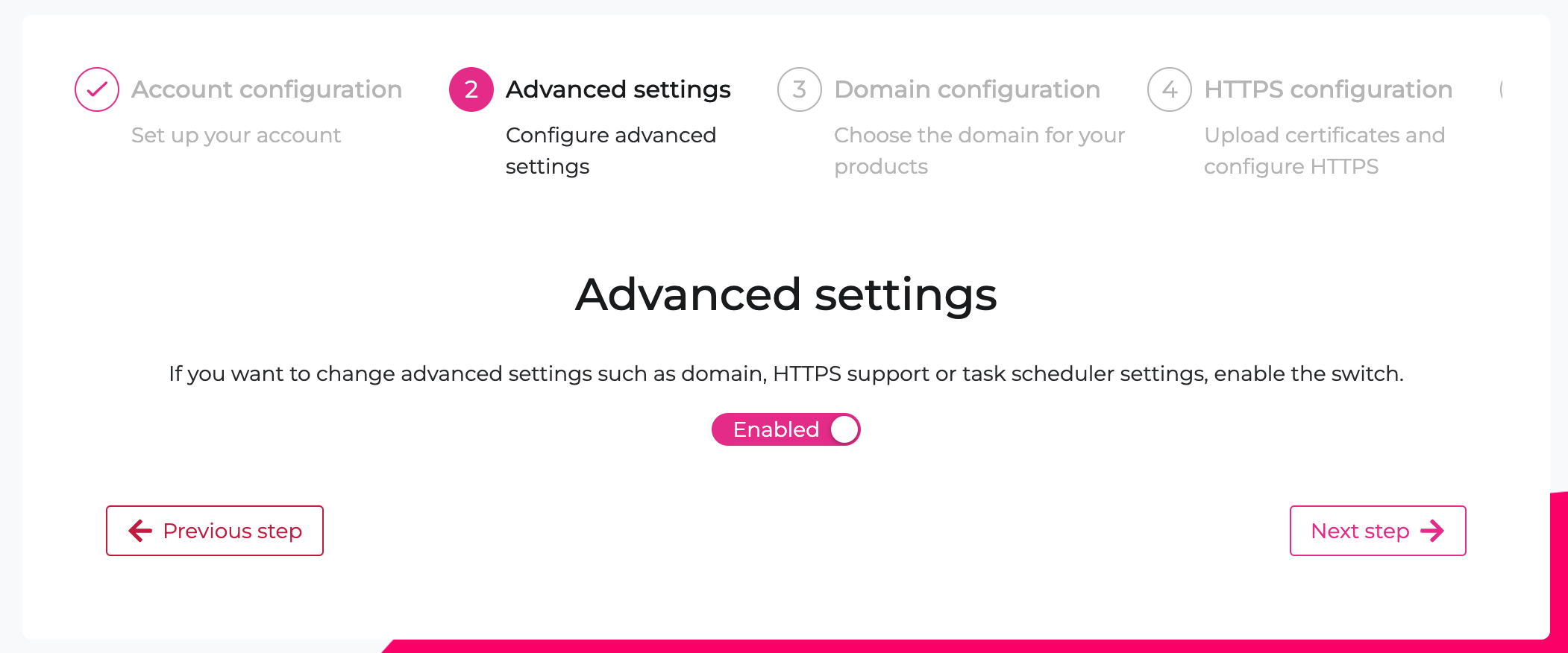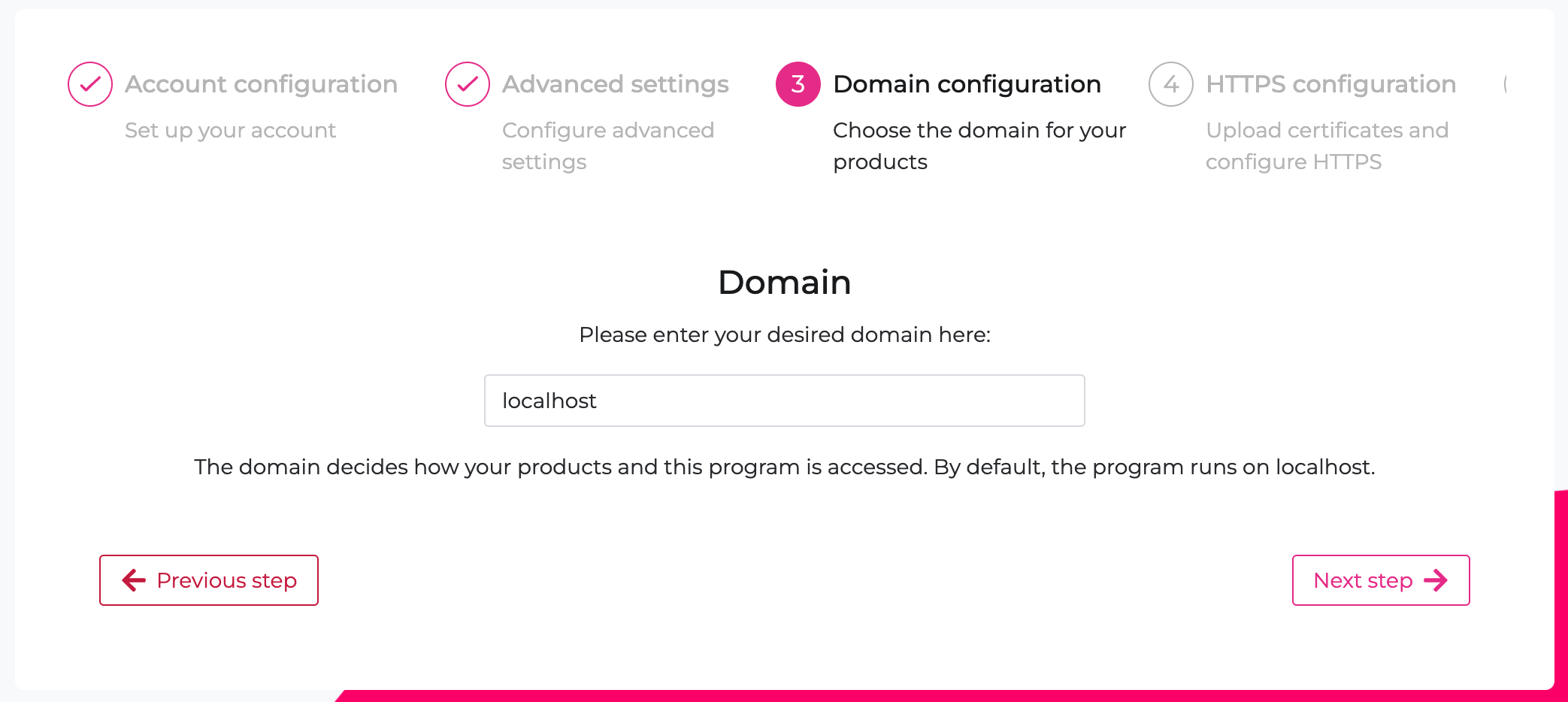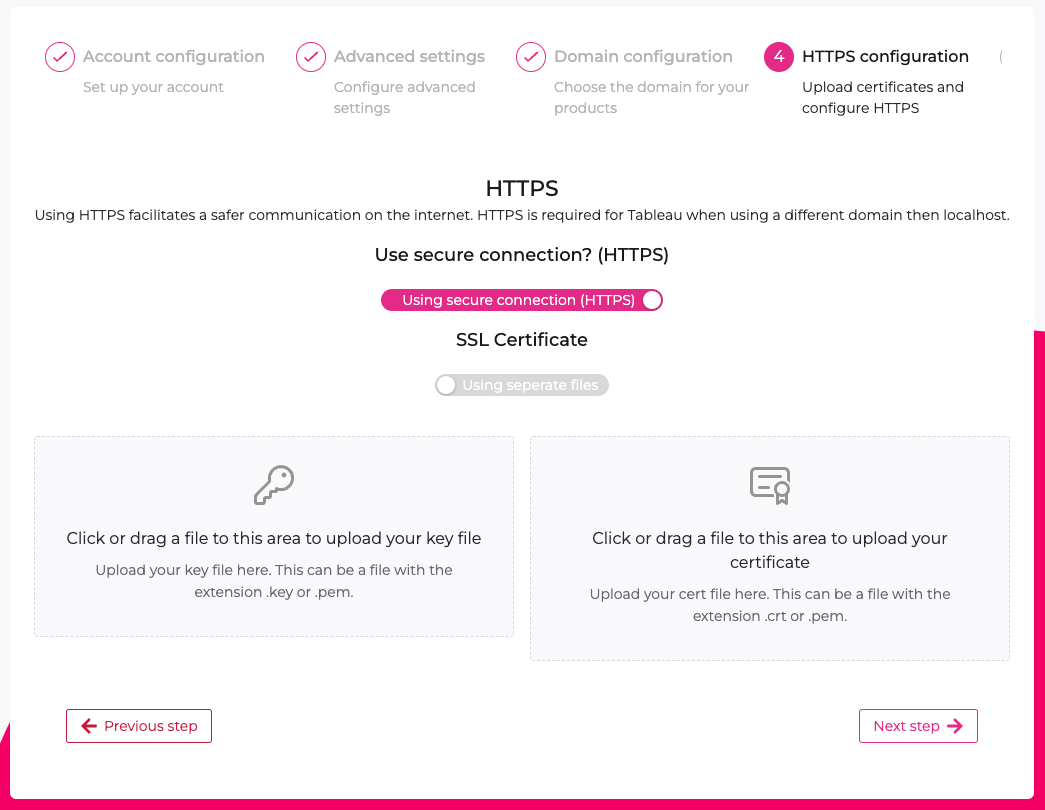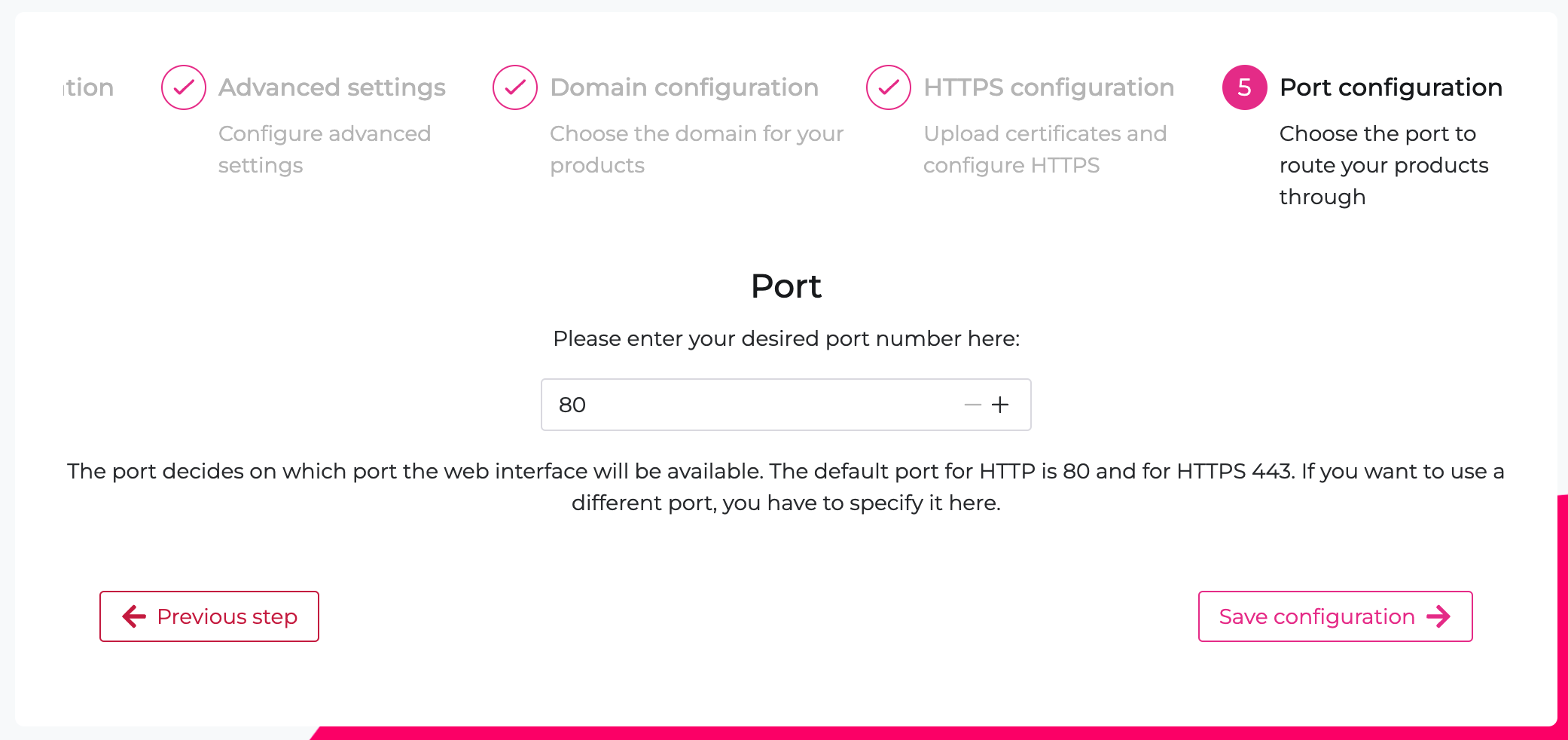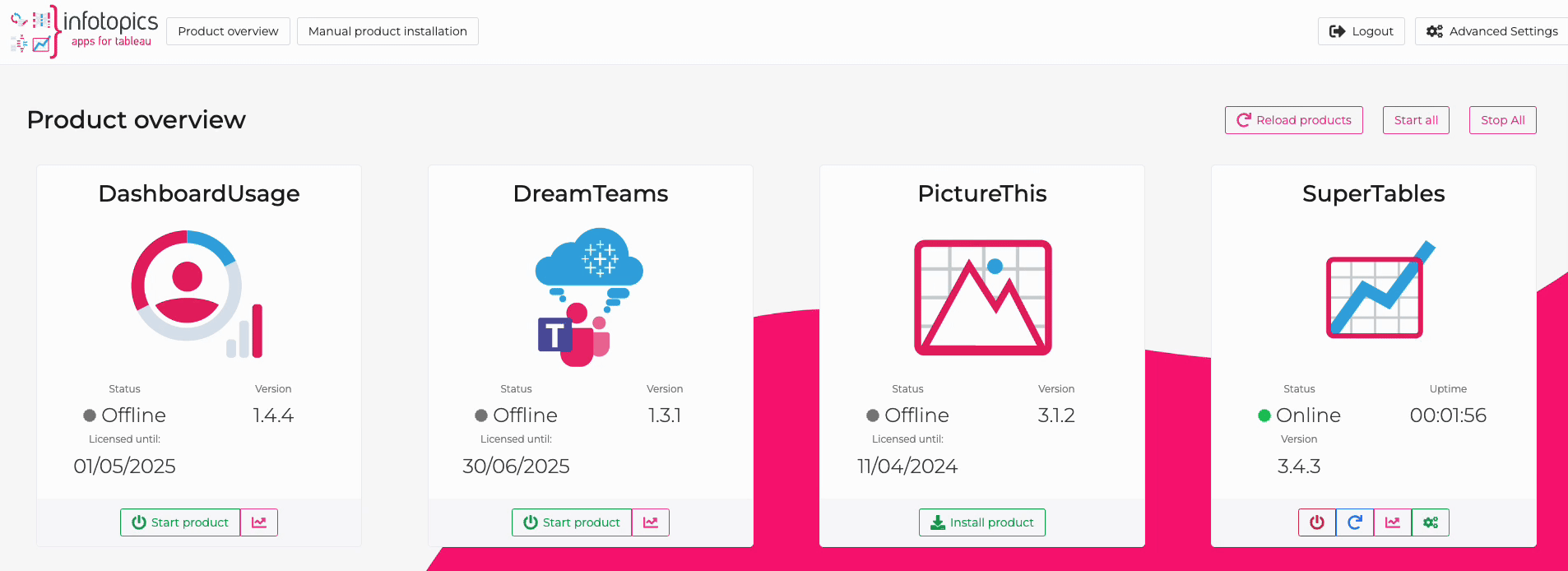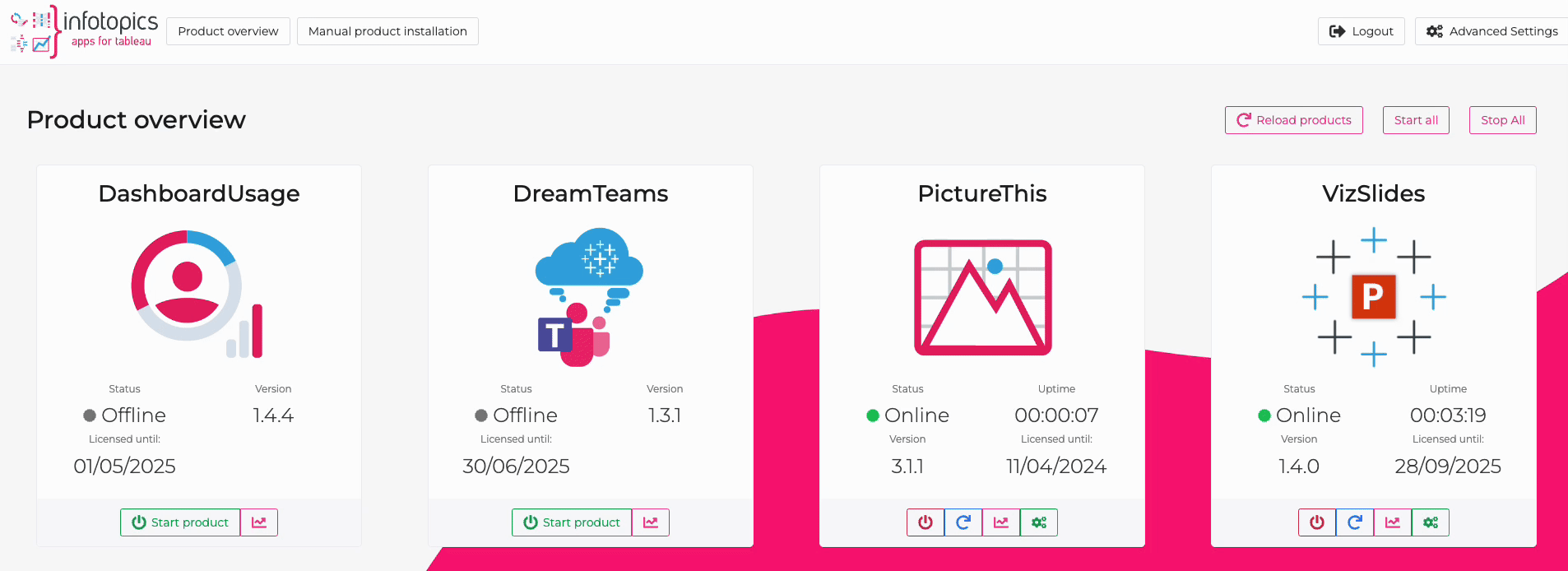Apps for Tableau Extensions Manager Guide
Online Configuration and Features
Online Setup
Get started with the full power of the ExtensionsManager through the Online setup.
Online installation allows for the ExtensionsManagers true potential to shine. Guided configuration with a universal easy installation wizard for all your products. Automatically receive notifications when updates are available and update with a single click. Online configuration requires an active internet connection, if your environment does not have internet access, use the Offline configuration.
Account Creation
Log into the ExtensionsManager using the same credentials as you used to log into the AFT enterprise portal at “https://my-appsfortableau.infotopics.com/” for the initial download of the executable.
Manage Domain
In this step, it is possible to define the domain for your extensions, as well as the ExtensionsManager. The domain decides how your products and this program is accessed. By default, the program runs on localhost. Don’t use http or https when adding a custom domain.
Good Example: extensionsmanager.infotopics.com
Wrong Example: https://extensionsmanager.infotopics.com/
HTTPS Configuration
Next, the use of either HTTP or HTTPS must be selected. Using HTTPS facilitates a safer communication on the internet. HTTPS is required for Tableau when using a different domain then localhost. When using HTTPS, a SSL certificate and key must be provided either as separate files or a single file.
Port Configuration
Lastly, the desired port number can be entered. The port decides on which port the web interface will be available. The default port for HTTP is 80 and for HTTPS 443. If you want to use a different port, you have to specify it here.
Note: After saving configuration
When you change the port and domain, the webserver will automatically restart. It is possible that the application does not redirect you to the new configured domain and port. Therefore you should open up a new tab in the browser and navigate to the new domain with port number to continue using the ExtensionsManager.
If the settings appear to not have saved, please have a look at the configuration.yaml file inside the ExtensionsManager folder. The location of the certificate and key, port and host should be present in this file:
Example Linux:
domain: aft-extensions-manager.writebackextreme.com
useHTTPS: true
useSingleSSLFile: false
sslCertificateLocation: certificates/cert.crt
sslKeyLocation: certificates/key.key
sslSingleFileLocation: “”
isEncryptedSSLFile: false
sslPassword: “”
port: 33841
Online Product Management
Product Upgrade
In order to upgrade your version in the online ExtensionsManager, simply turn of the the running instance of the product and go to the detail page. Then, select the desired version of the product and click on “start product”. The product will now download the latest version and start the server once completed.