Extensions – Tableau Desktop Creator
Use a dashboard extension
You can use a dashboard extension like you would any other dashboard object. You can add extensions to your dashboard that provide new capabilities, or add extensions that integrate with other business applications directly in Tableau. You can create your own dashboard extension or use one that has been created by someone else. Extensions are web applications that can interact with the worksheets and data in Tableau. The dashboard extension must be hosted on a web server that is running locally on your computer, on a server in your domain, or on a third-party web server. (Click on the image for a larger view)
Where to find dashboard extensions
To add an extension, you need to have the dashboard extensions manifest file (*.trex). This is an XML file that specifies the properties and URL of the extension.
Our Free, Freemium and Premium extensions are available in different sizes. Check out our Extensions page for more detail. You can easily start with our Free Performance Insights extension for Tableau Dashboards.
For links and information about dashboard extensions you can download and use, see the test scenarios for Dashboard Extensions, which are available from the Tableau 2018.2 Beta release site.
For information about creating your own dashboard extensions, see the Tableau Extensions API documentation for developers on GitHub.
Add an extension to the dashboard
- Start Tableau and open a workbook that has a dashboard, or open a workbook and create a new dashboard.
- In the dashboard, under Objects, select Extensionand drag it on to the dashboard.
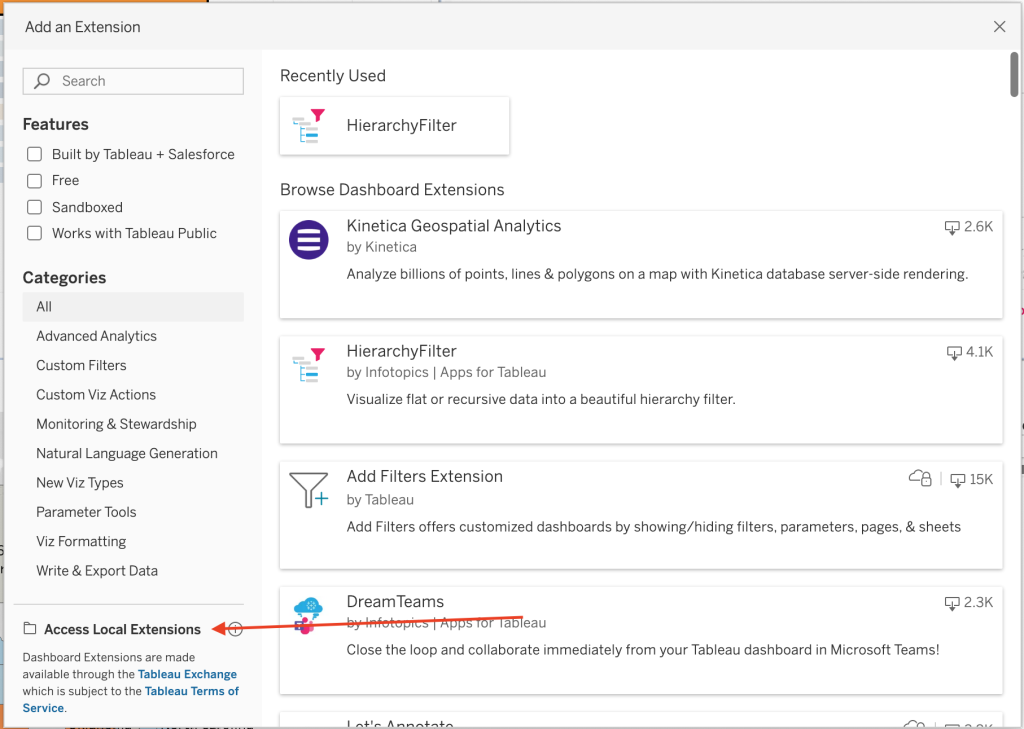
- In the popup select the ‘Access Local Extensions’ on the bottom right.
- Every Tableau extension has a manifest file (
.trex) that describes the extension and identifies the location of the web application. - If prompted, allow or deny the dashboard extension access to the data in the workbook.
All extensions have access to the summary data in the dashboard (this is the visible data). Some dashboard extensions might request access to full data, which includes the underlying data in the view, and information about the data sources, such as the names of the connection, fields, and tables. For more information, Data security and dashboard extensions.If access is granted, the dashboard extension appears and runs through the initialization sequence. Follow any on screen instructions for configuring and running the extension with your dashboard.
Configure a dashboard extension
Some dashboard extension provide a configuration option that allows you to select the settings to apply. If the extension provides configuration option, you can access the settings from the shortcut menu in the dashboard zone.
- Select the extension zone in the dashboard, and click More Options from the drop-down menu in the upper-right corner.
- Click Configure….
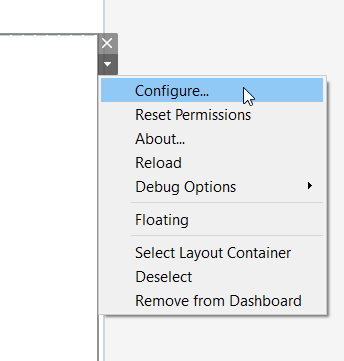 Follow the on-screen instructions for configuring the extension.
Follow the on-screen instructions for configuring the extension.
Reload a dashboard extension
If the dashboard extension becomes unresponsive or in some unworkable state, you might need to reload it. Reloading the extension is similar to refreshing a web page in a browser.
- Select the extension zone in the dashboard, and click More Options from the drop-down menu in the upper-right corner
- Click Reload.
The dashboard extension is refreshed and should be set to its original starting state. If reloading the extension fails to restore it to a useable state, you can try removing the extension and adding it to the dashboard again.
Remove a dashboard extension
You can remove a dashboard extension from the dashboard just like you can remove any other dashboard object.
- Select the extension zone in the dashboard, and click Remove from Dashboard from the drop-down menu in the upper-right corner.
Data security and dashboard extensions
Dashboard extensions are web applications, and like web page objects, they can be running on web servers that could be located outside of your local domain. Before adding an extension to the dashboard, or viewing a dashboard that has an extension, you want to be certain you trust the web sites that host them.
By default, dashboard extensions must be running over the HTTPS protocol, which guarantees an encrypted channel for sending and receiving data, and ensures some privacy and security.
Allowing the extension access
Unlike web page objects, dashboard extensions can have access to the summary data (visible data) in a view, or can have access to the underlying data and information about the data source (names of tables, columns) and information about the data source connection. When you add an extension, or view a dashboard that has an extension, you have the opportunity to allow or deny the extension to run.
If you are adding an extension and you decide to not allow the extension to run, you return to the Choose an extension dialog box.
If you are viewing a dashboard that contains an extension that requires full data access, but that access is not granted, a message appears in place of the extension. If you trust the extension and want to use it, you can reset the permission and allow the extension to run.
Resetting permissions
You can choose to allow the extension to run by clicking Reset Permissions from the More Options drop-down menu of the layout container. This opens up the Allow Extensions dialog box where you can change permissions for the extension and allow it to run.
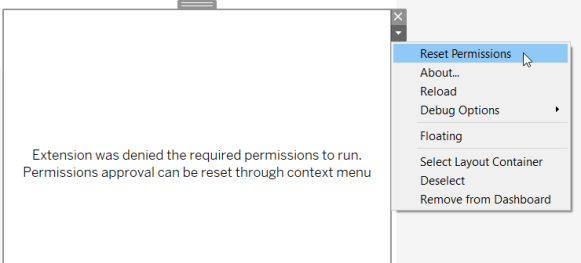
You can also choose to deny the extension permission, by clicking Reset Permissions from the drop-down menu for the extension. This opens up the Allow Extensions dialog box where you can change permissions for the extension so that it is not allowed to run.
Enable JavaScript
Dashboard extensions interact with the data in the dashboard using the Tableau Extensions API library, a JavaScript library. If you want to use extensions, be sure to enable JavaScript in the dashboard security settings (Help > Settings and Performance > Set Dashboard Web View Security > Enable JavaScript).
How to use an extension on Tableau Server and Tableau Online
You can add extensions to dashboards on Tableau Desktop and publish the workbook and views to Tableau Server and Tableau Online. You can also use web authoring to add extensions to dashboards on Tableau Server and Tableau Online.
To enable extensions to run, the server administrator must enable extensions on the server and must add the extension to the safe list for the site. The server administrator can also set permissions for extensions that can access full data, and control when users are prompted to allow an extension to run. Check with the server administrator if you want to use a dashboard extension on Tableau Server. You and the server administrator should only allow those extensions that you have tested and trust because a dashboard extension has access to the summary data in the view, and could have or could require access to the underlying data and information about the data source.
Note: For Tableau Online only, the site administrator can add extensions to the safe list and can set the permissions for data access and can control the user prompts. The server administrator for Tableau Online can enable extensions on the server and can place extensions on a block list to prevent them from running.
For more information about using dashboard extensions on Tableau Server and Tableau Online, see Dashboard Extensions in Tableau Server.
Get support for dashboard extensions
Ofcourse we would love to share our knowladge and passion for extensions with you. Get in touch with us en let us know what you like or where you need some help.
To get help for a specific extension, use the dashboard extension support link. You can find this link by opening the About dialog box for the extension.
- Select the extension zone in the dashboard, click More Options from the drop-down menu in the upper-right corner, and click About.
- In the About dialog box, click Get Support.
This link takes you to the support page of the developer or company who created the extension.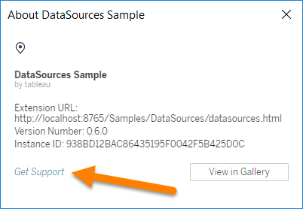
Tableau provides limited customer support for dashboard extensions. Tableau does not provide support for extensions or for other programs written to interface with the Extensions API. However, you can submit questions and ask for help on the Tableau developer community forums.
Tableau does provide support for the Extensions API library and SDK though. If you find an issue with the Extensions API library or any of the developer samples, submit an issue on GitHub.
Ofcourse you can allways get in touch with one of our Extensions specialists and developers