New to Tableau Extensions?
This blog will show you how to get started!
If you’ve signed up for a trial through our Free trial link and aren’t sure how to use an Extension on your Tableau dashboard, this blog will show you how. There are two ways to add an Extension to your dashboard, a local file (.trex) or through the Tableau Exchange. This blog will focus on how to add a local Extension (.trex) to your Tableau dashboard.
Add Extension object to your dashboard
Tableau Extensions are powered by the sheets on your dashboard, when configuring we recommend using a separate data sheet, we have a blog which shows the benefits of this.
- In a Tableau workbook, open a dashboard.
- Make sure to add your datasheet to the dashboard
- From the Objects section, drag Extension to the dashboard.
Access Local Extension
Click on the “Access Local Extensions” dialog box, this will bring up a separate window for you to locate your Tableau extension file (.trex). Once purchased an extension through Apps for Tableau you will be provided with your extension file, this can be shared within your organization for dashboard creators to use in their dashboards.
Configure your Extension
Configure your Extension by clicking on the more options dropdown on the Extension object. Some have a configuration button within the window which can also be used. Each configuration screen of Apps for Tableaus Extensions are self built, easy to use and offers users to format each extension to best fit their use case. See our Documentation Page for product guides on your Extension.

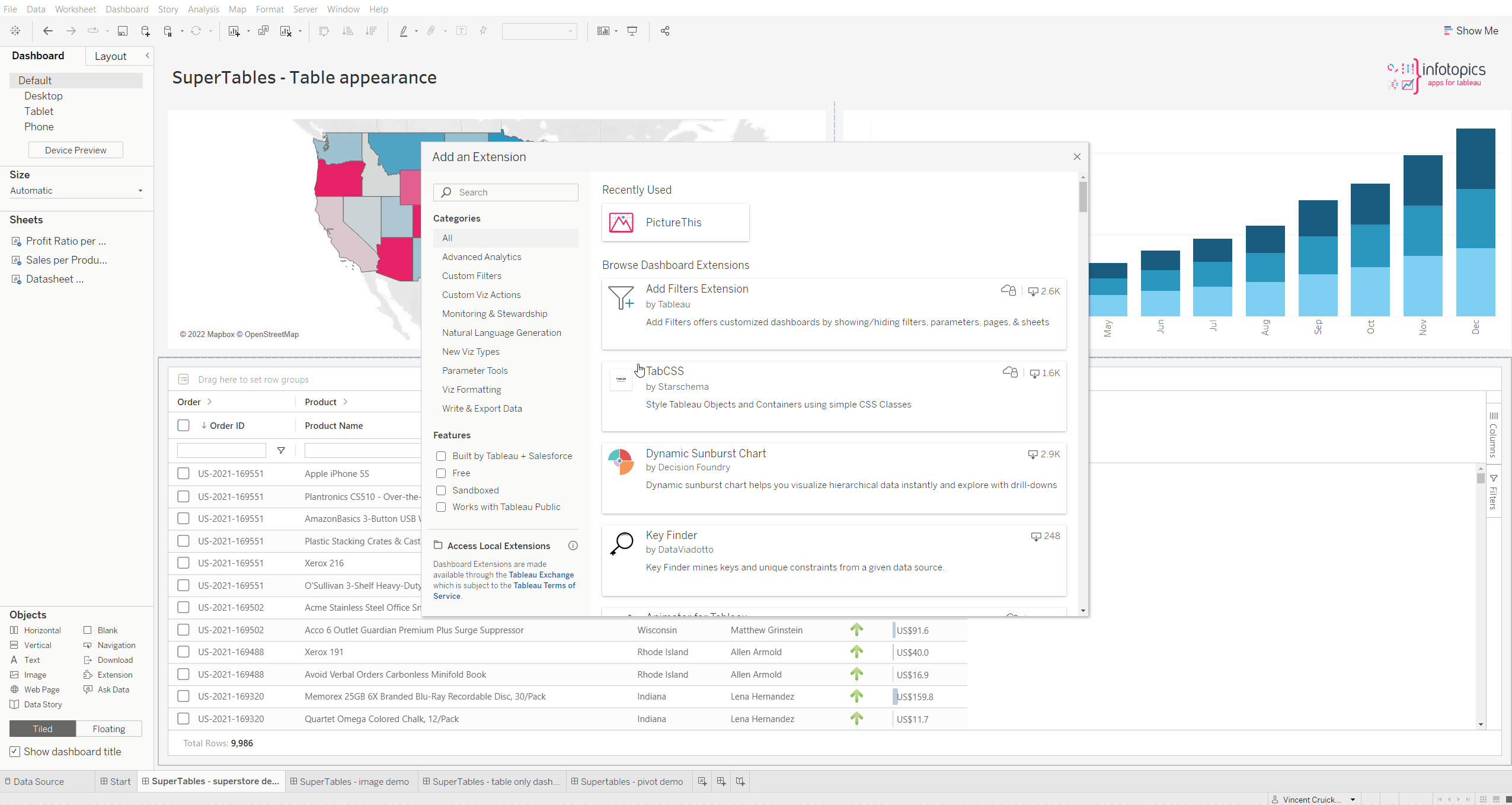
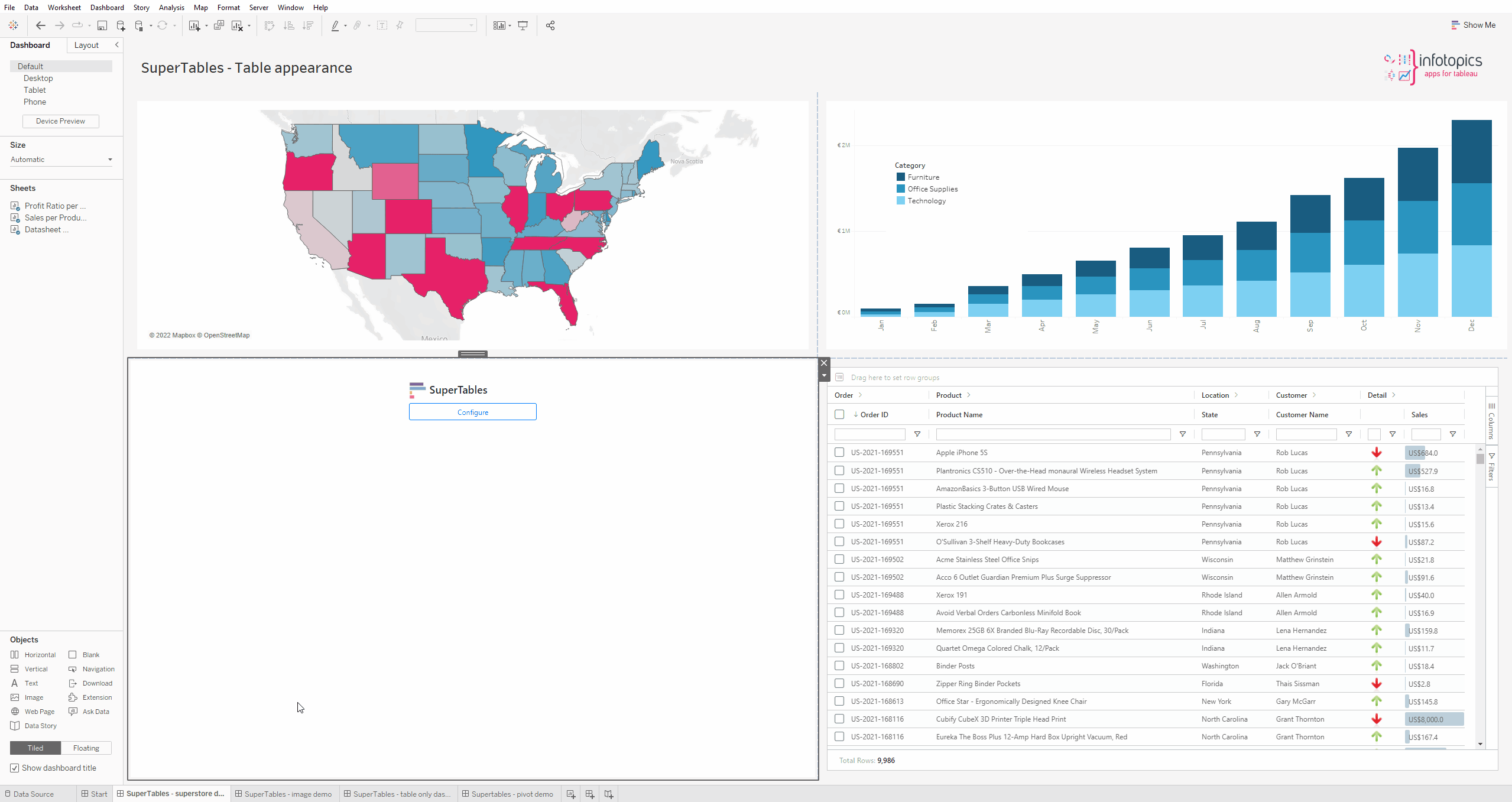
We love to make solutions and help Tableau users to do things more efficiently. If you have feedback, ideas, questions or need support, please share them with us! Also, don’t forget to follow us on social media for our latest news and updates.