Dashboard Creator
The steps below will help you to take your dashboards beyond the ordinary and make impact with your data.
Before going into the steps, let’s quickly overview what a TREX file is.
Tableau Extensions (or TREX files) are small web applications that you can integrate into your Tableau dashboards to add custom functionalities, like different visualisations or write-back capabilities.
How to use a Tableau Extension?
-
Add a Tableau Extension to your dashboard.
Once you’ve got your trial, it’s time to integrate Tableau Extensions into your visualisations. Watch the short demo on how to add extensions to your dashboard or read this blog.
- Configure your Tableau Extension
-
Publish your workbook to Tableau Cloud or Tableau Server.
- After perfecting your dashboard with Tableau Extensions, it’s time to share your insights with your team. By publishing your workbook to Tableau Cloud or Tableau Server, your enhanced visualizations will be accessible to your teams or clients.
-
Add Tableau Extensions to the safe list on Tableau Cloud or Tableau Server.
- Ensure your extensions work seamlessly for all users by whitelisting and setting permissions on your Tableau Cloud or Tableau Server.
How to access the TREX file?
SaaS license
With SaaS Subscription, you can download your Tableau Extensions from the enterprise portal (My-AppsforTableau). If you don’t have access to your portal, contact the person in your company who purchased the product, and they will provide you with the TREX file or contact us by email at [email protected].
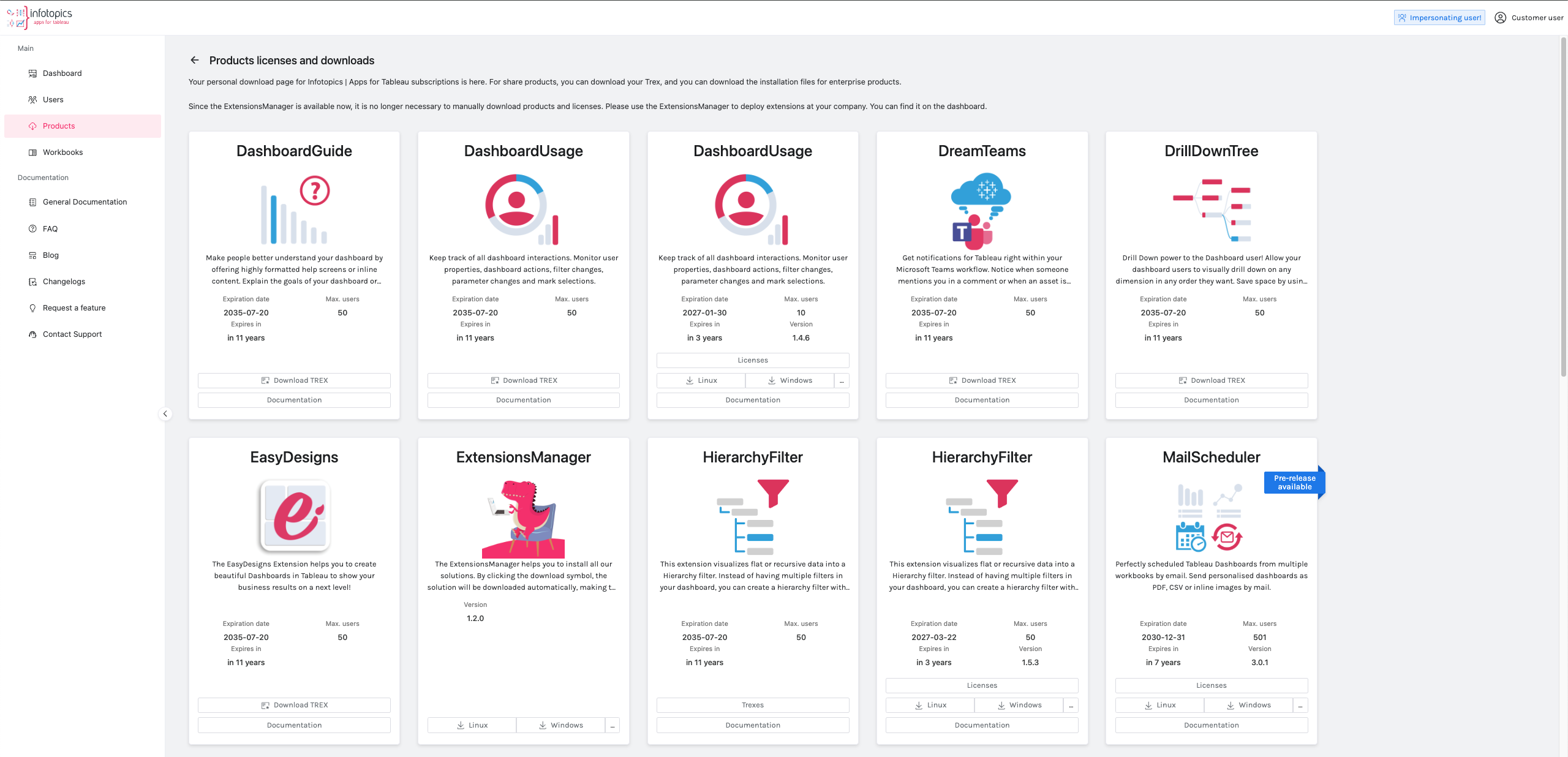
On-premises license
- The on-premises License is installed locally within your infrastructure. Contact your IT team, they’ll provide you with the TREX file or contact us by email at [email protected]. .
