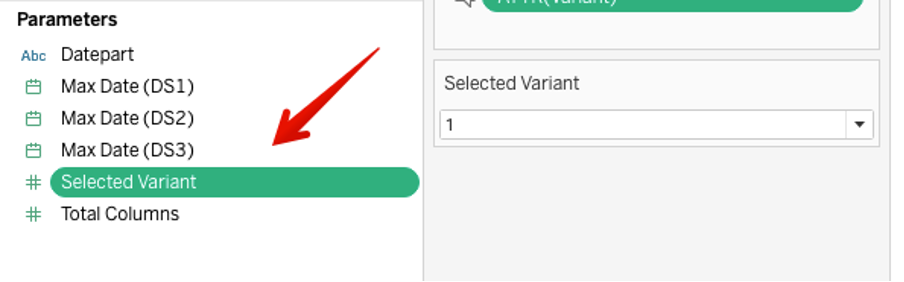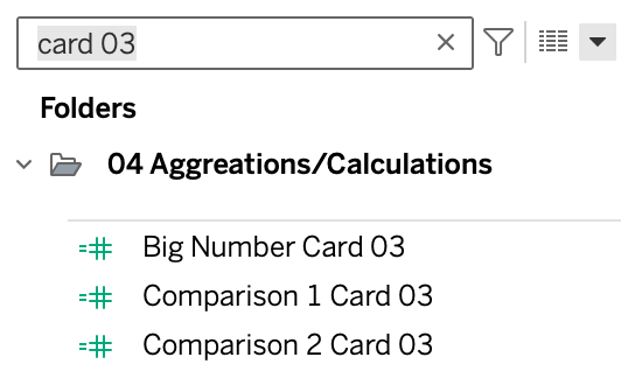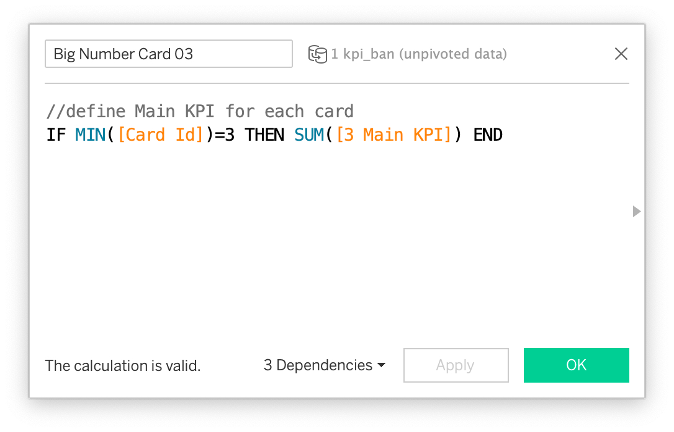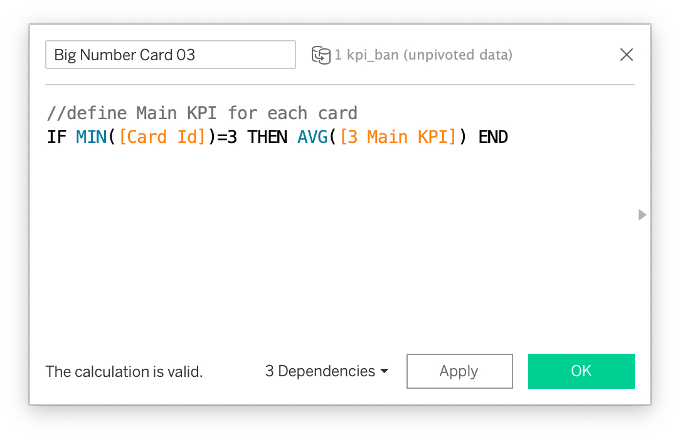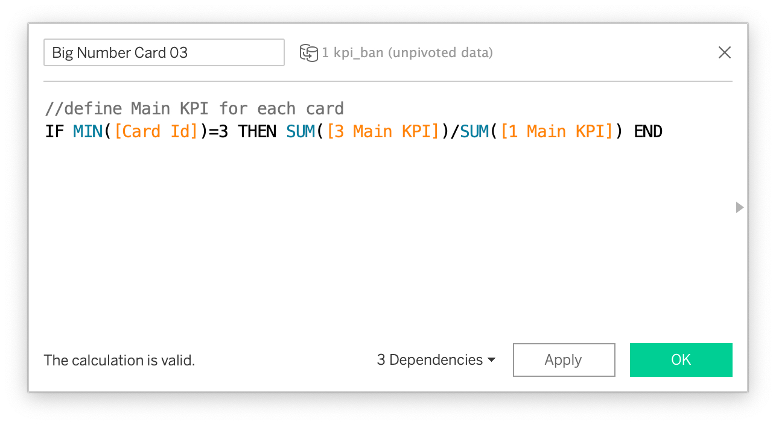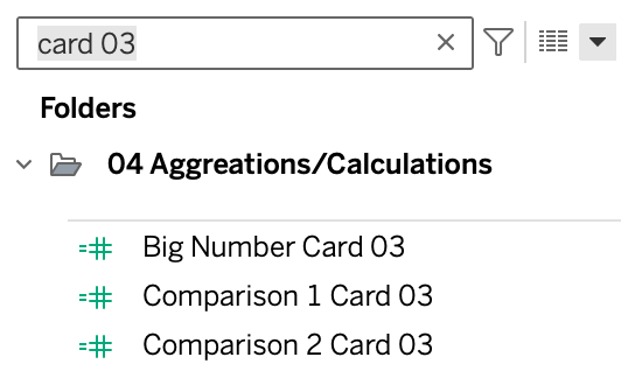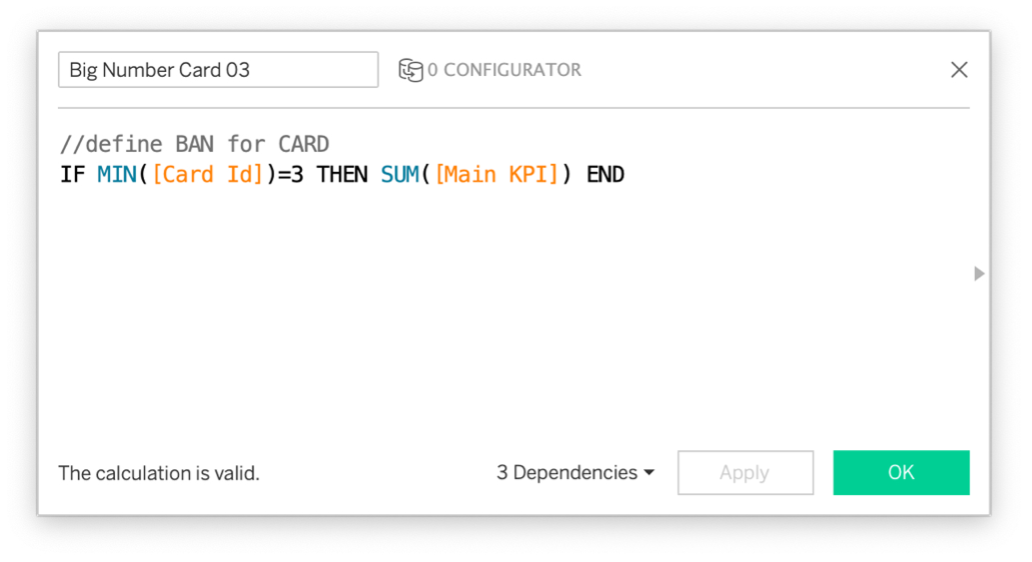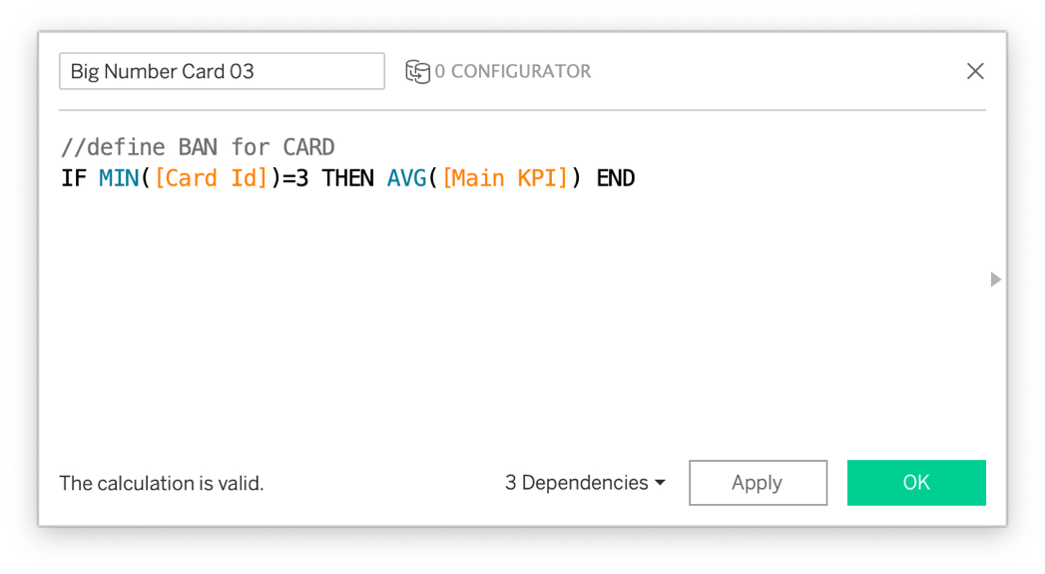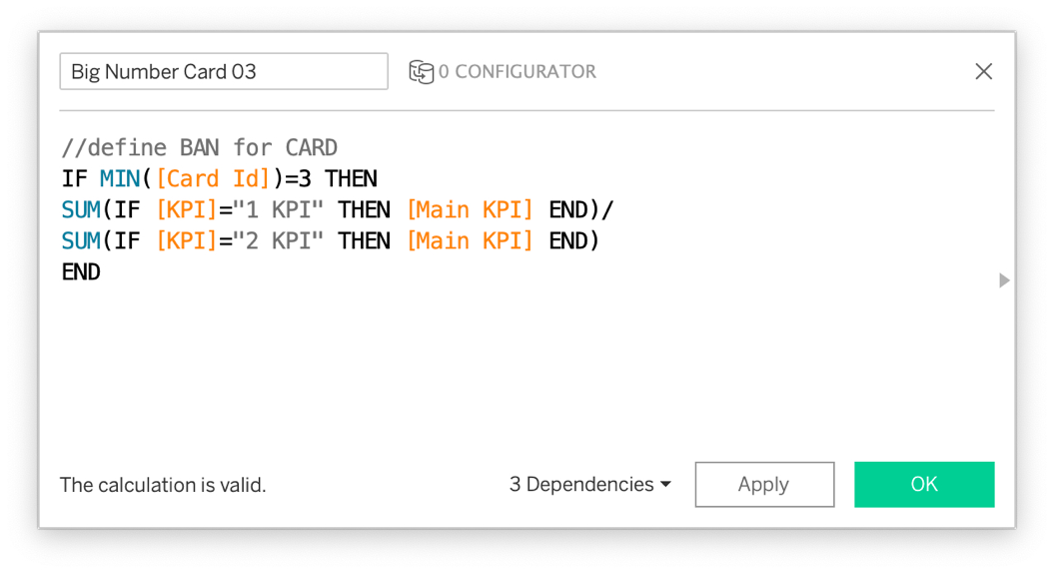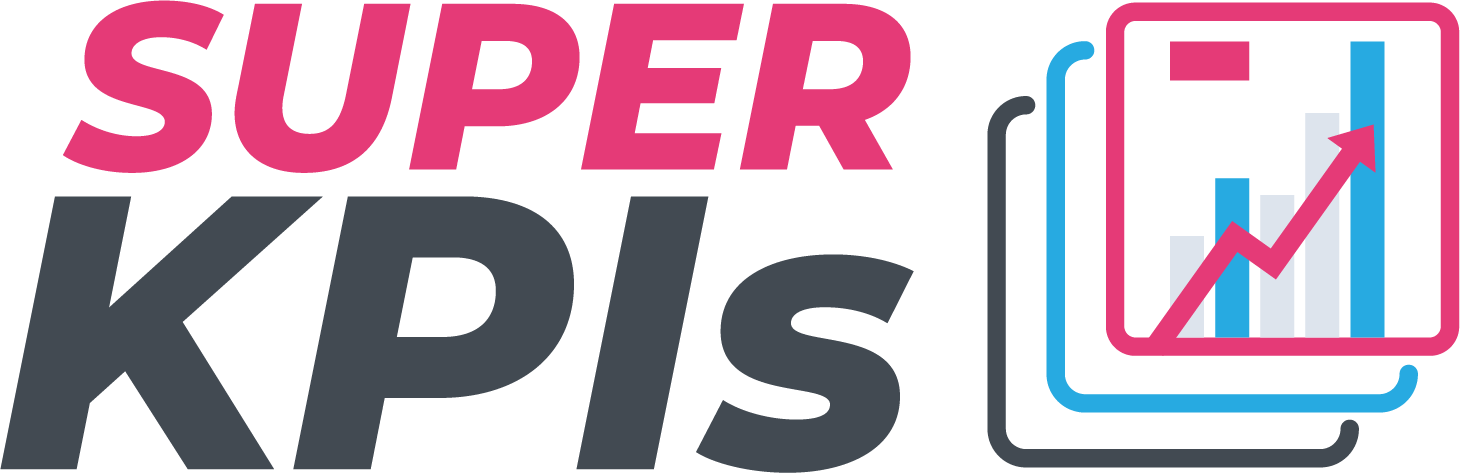
STEP 4: Adopt Fields
Choose Selected Variant
Change the Selected Variant parameter to your favorite variant from STEP 1.
Replace References
Replace references for all relevant fields from folder 01 Sample Data to the new fields.
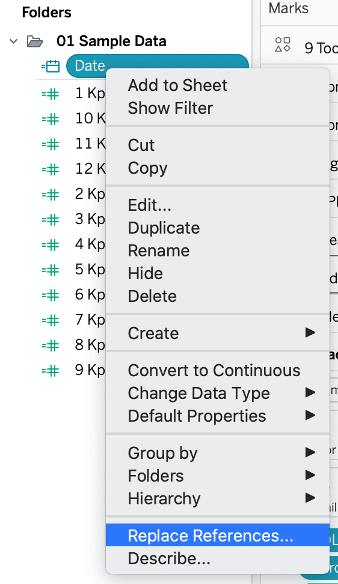
You’ve lost the folders when replacing data sources. To find the fields to replace, type F: replace into the search field in the data pane.
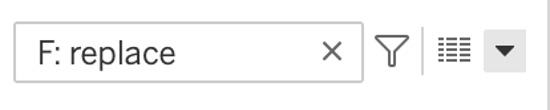
Filter out all Card Ids that are not needed anymore.
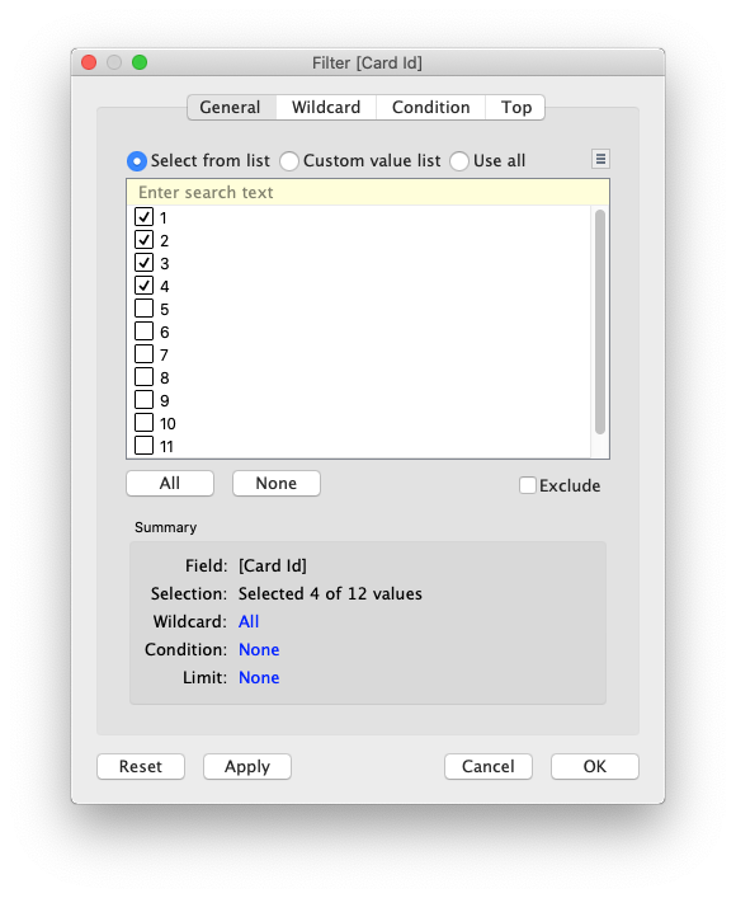
Adjust Date calcs
There are a couple of date calcs in the workbook. Adjust these in case your organization’s reporting periods differ. Use the Datepart parameter to select the date aggregation to work with (year, quarter, month, week, day)
- Max Date: Calculates the maximum date in the data source and updates the Max Date parameter.
- Is current period: Defines current period based on Max Date parameter and Datepart parameter.
- Is prior period: Defines prior period based on Max Date parameter and Datepart parameter (YoY by default).
- Is relevant period: Defines relevant periods for minicharts based on Max Date parameter, Datepart parameter, and Periods shown parameter.
- Datepart_view: Selected datepart for the view
- Date_tooltip: Date used in Tooltips
Bring all date calcs to the surface by using the search term F: Date calcs
Adjust Aggregations/Calculations
By default, KPIs are displayed as simple aggregations (sums) and absolute numbers. If you want to show different aggregations (e. g. AVG instead of SUM) or calculate a KPI (e. g. Profit Ratio as SUM(Profit)/SUM(SALES), adjust the calculations for the respective cards.
Go to the search field and filter down the variables to the relevant card id:
Then change aggregations and/or calculations to your preference:
- default:
- Change Aggregation:
- Change Calculations:
Adjust the Comparison 1 and Comparison 2 values accordingly.
Also make the changes to the value_charts field.
Go to the search field and filter down the variables to the relevant card id:
Then change aggregations and/or calculations to your preference:
- default:
- Change Aggregation
- Change Calculations
Adjust the Comparison 1 and Comparison 2 values accordingly.
Also make the changes to the value_charts field.
Adjust Other Fields
Adjust KPI card labels and color logic to your preferences:
- MEAS_Label: Measure Names to be displayed in the view
- Color_any object: adjust SIGN depending on whether an increase is “good” or “bad”