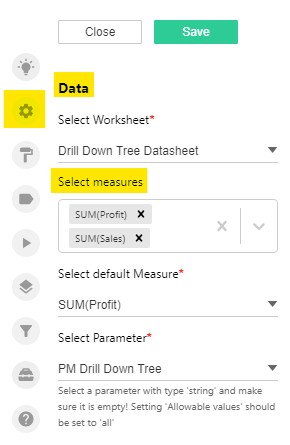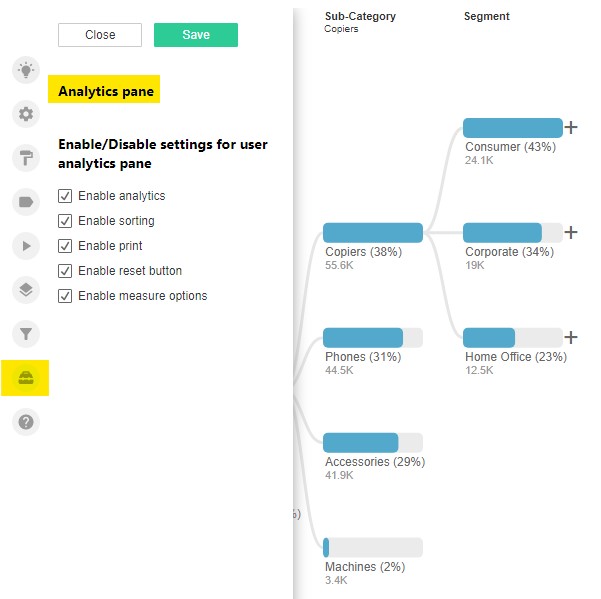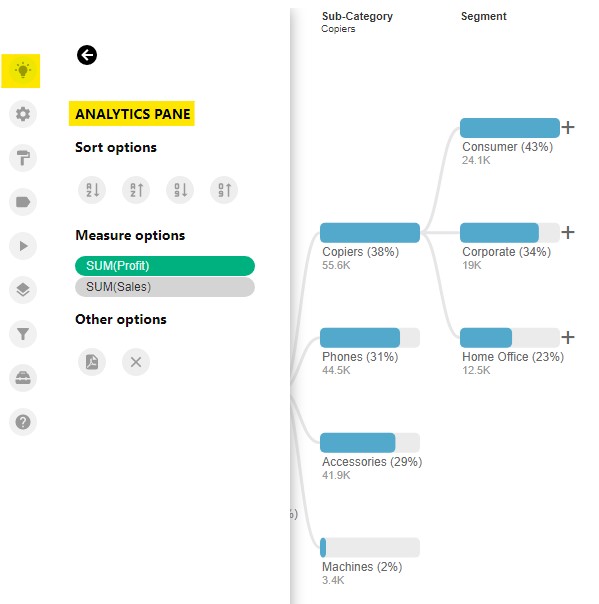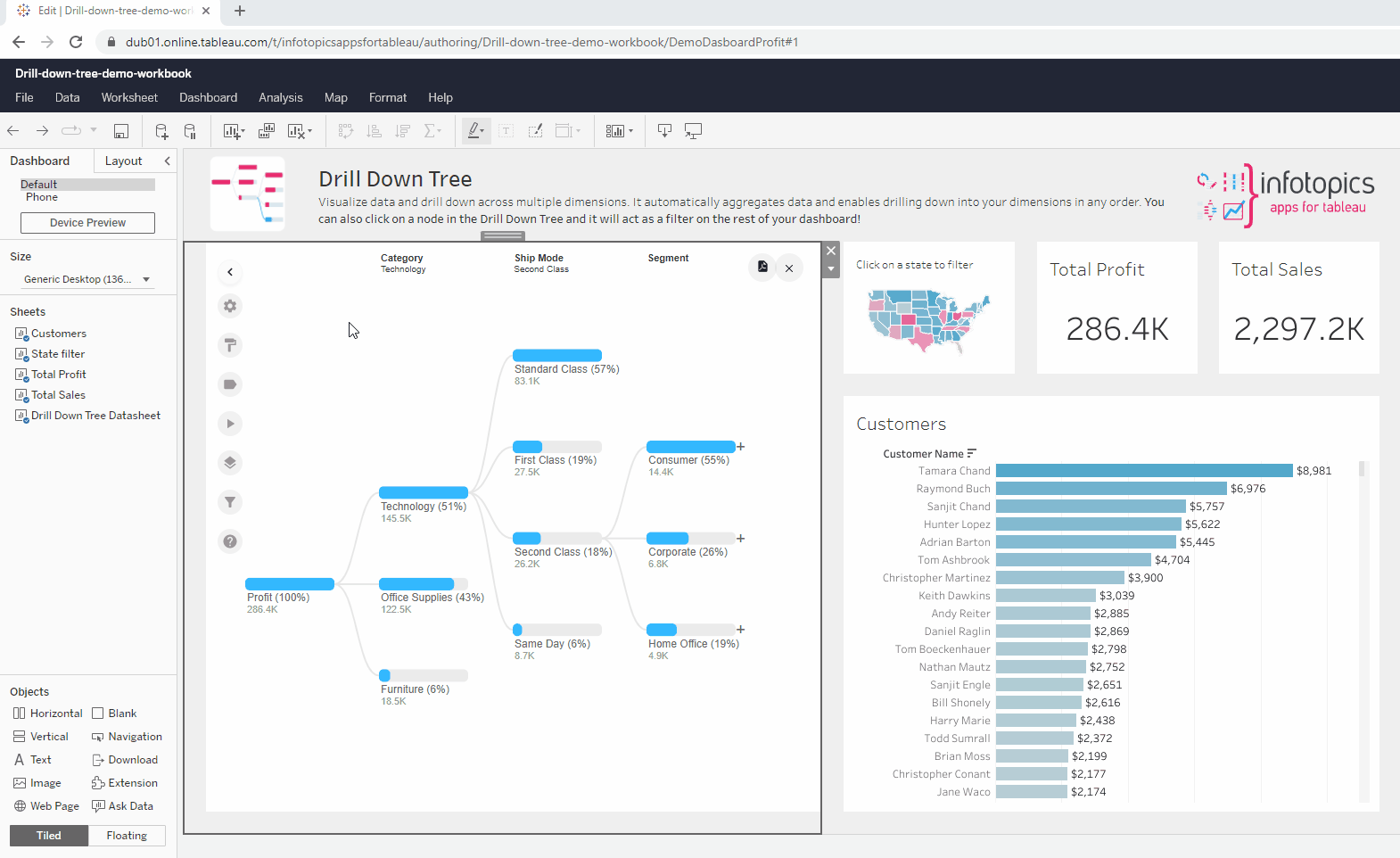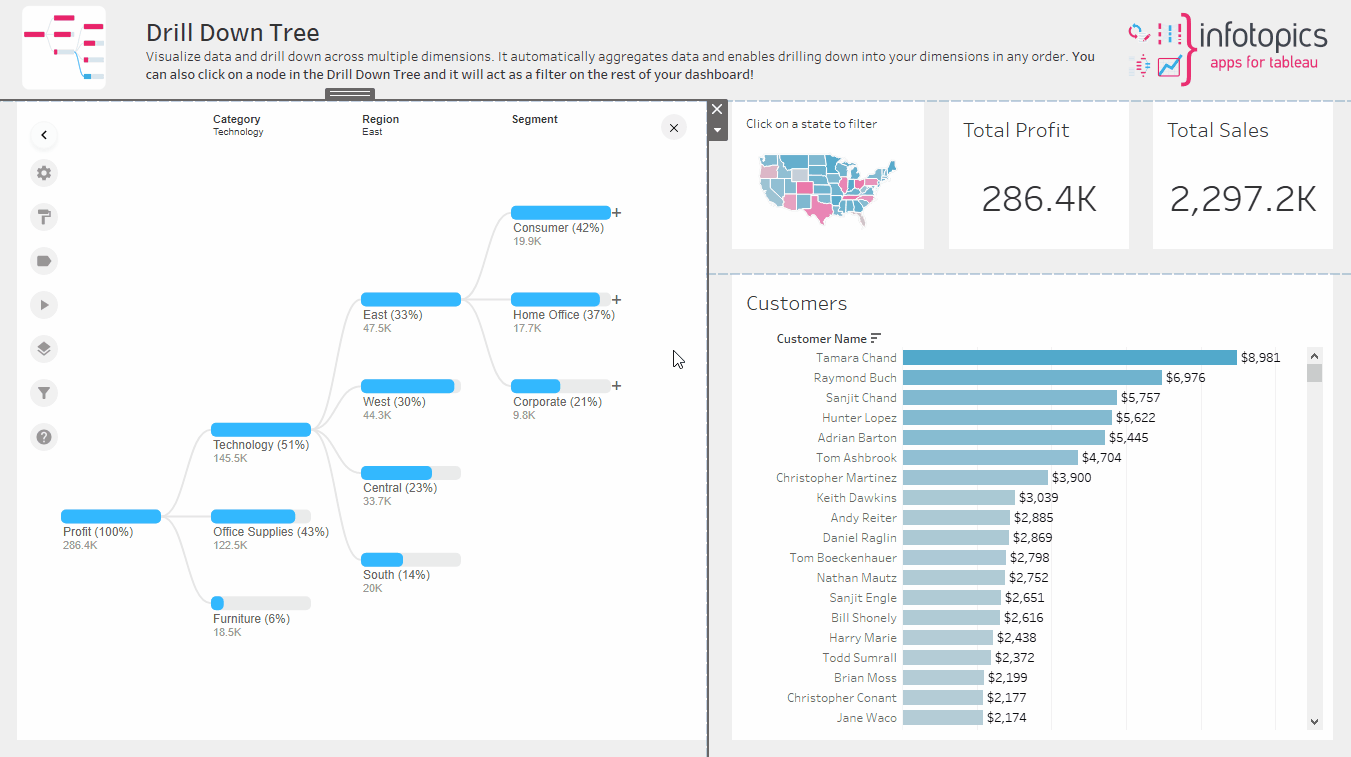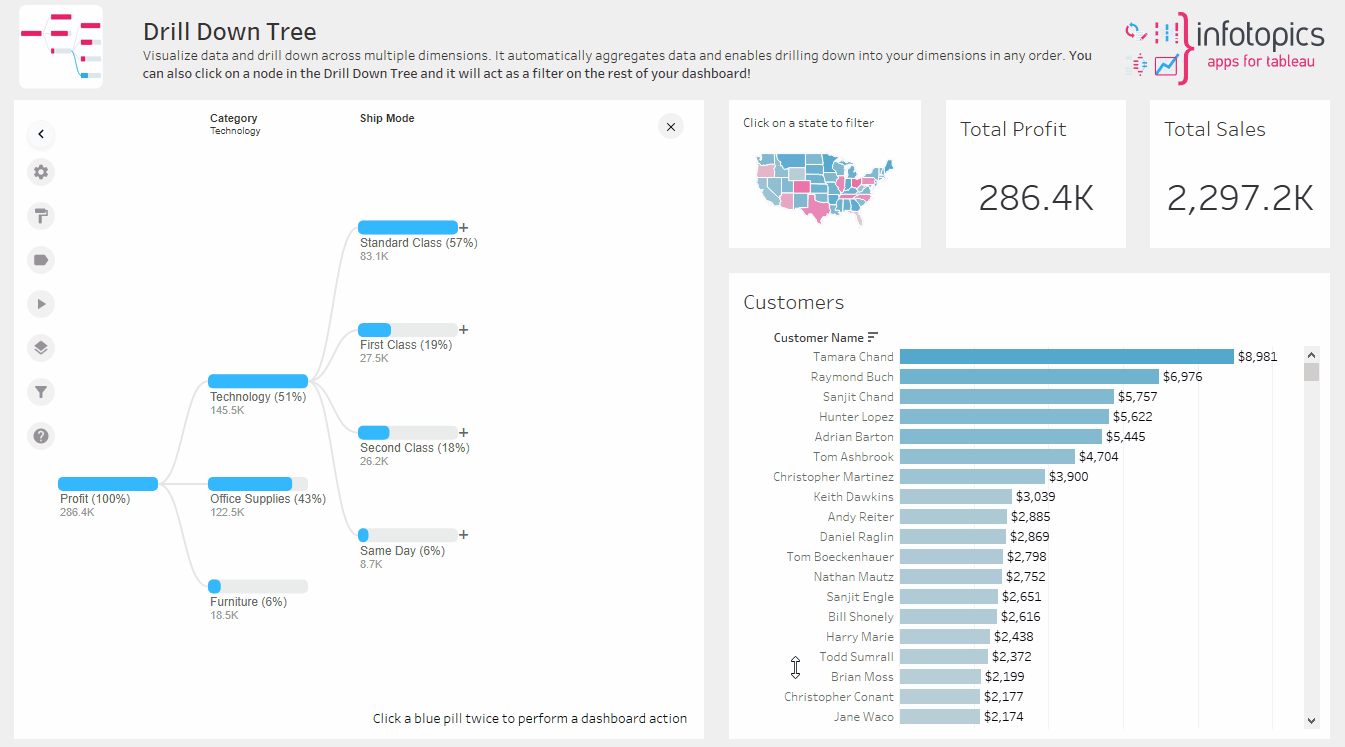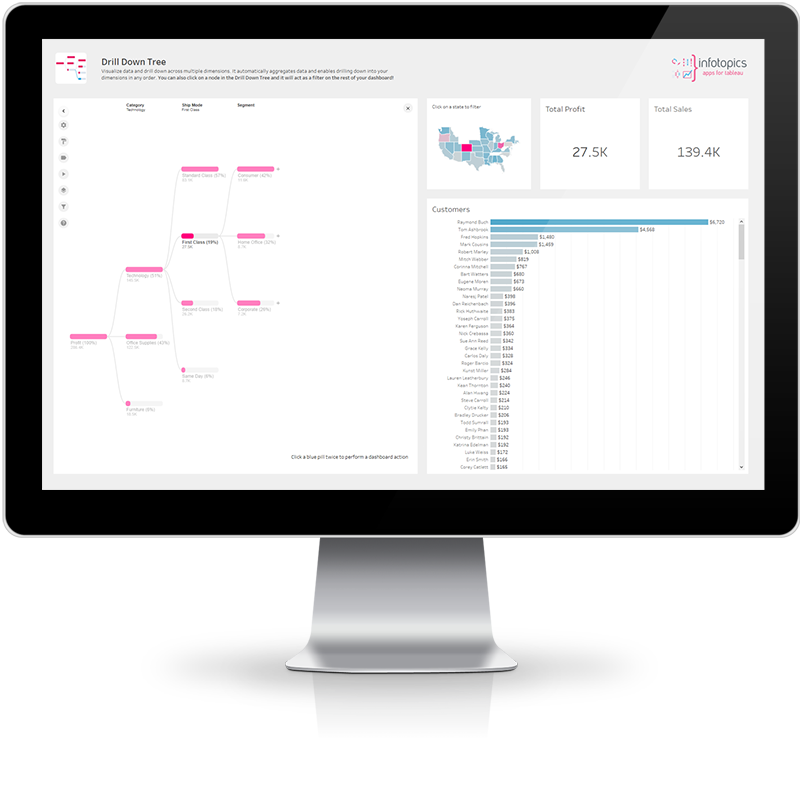
DrillDownTree Update
Print your tree and much more!
DrillDownTree has grown some features branches! All these features are available NOW in DrillDownTree. Fantastic features including printing your DrillDownTree viz to share with the world, editing your pop up button to suit your dashboards branding & limiting the dimensions shown in the view to keep that dashboard focused on your specific insights. Read through our blog to see the added value brought to this awesome extension.
Analytics Pane
The analytics pane has been added to the DrillDownTree, it enables the user to explore data in a more efficient way. Great new features such as sorting on a dimension, changing the measure that’s being drilled down on, print button and more! When drilling down on your data, use the analytics pane as a tool to get instant insight whilst staying in the flow.
Configuring
Add your measures in the data tab. You can add multiple measures which can be changed easily using the analytics tab. Save once all are added.
Next up let’s enable the Analytics Pane. In the side pane we are all used to seeing, you will notice a new icon near the bottom. Use the tick boxes to choose what’s useful to you and then save above to implement the changes.
The Analytics Pane
Now that everything has been set up a light bulb icon will now visible be in the side pane, that’s where the magic happens. Get instant analytics on your data without affecting the DrillDownTree you’ve created.
Sort Options
Sort on your dimensions ascending or descending on value or now alphabetically! This will change the order of each dimension shown in your view. Below the sorting is the measures chosen in the data pane.
Measure Options
Click on your chosen measure and your DrillDownTree will instantly render. NOTE: change the name of the new measure in the label tab or your side pane.
Other Options
When Tableau Online/Server you’re able to print your DrillDownTree, it’s available here in the analytics pane. Alongside is the clear all button when you need to clear the view and start again.
Maximum Depth
Sometimes less is more and limiting the amount of dimensions shown in your DrillDownTree could be the case here. When there’s too many dimensions drilled down on you will be presented with a horizontal scroll bar, that is something you may not want to see in your viz. Ensure all dimensions stay in your view by restricting the amount of dimensions.
Tooltip added & truncate label
Often the names of your dimensions are just too long to fit in to the view. Our new update allows you to truncate all labels. We’ve also added a tooltip, so when hovering over your node, the full name of the dimension along with the measure will be shown on your tooltip. This will allow your users to get all the insight with less of the mess! In the configure screen of the extension, in the ‘Nodes’ section enter the amount of characters you wish to be shown, leaving it at 0 will not truncate.
New sorting options
There are many ways our users get their insight from DrillDownTree and many ways they wish to see the insight. Adding our new sort by name to have the tree displayed in the order you prefer, by measure value and now dimension name. Find this in the ‘Nodes’ tab of your extension configurations screen.
Format pop up button
A DrillDownTree can take a lot of valuable dashboard space when it has a permanent container in your dashboard. Maybe you just want the DrillDownTree to show up when users click a button or select a mark in you dashboard. This is possible using the “Pop-Up ” mode of DrillDownTree. One of the most powerful features of DrillDownTree. It’s now possible to format the popup button to suit your corporate identity and dashboards color style. You can also change the button text to show clearly where the DrillDownTree is on your dashboard. Small changes that add big value!
Print DrillDownTree
In some cases you want to print your DrillDownTree or export it to a PDF file for use in reports. Maybe just share your analysis with customers or suppliers, maybe to illustrate your leadership reports. This can easily be done with the new Print function, built within DrillDownTree! A fantastic and much requested feature which will bring huge value! Creating multiple DrillDownTree viz’s to print and share will allow you tell your story highlighting areas of success and other areas which may need investigating. This feature only works on Tableau Online/Server.
Optimised label sizing
After great feedback from our customers we have improved the label sizing for both the label and the measure. The value of the node may be the most important insight from your DrillDownTree, having that more visible at first glance could really enhance your dashboard! These changes can be made in the ‘Label’ section in the extensions configuration screen.
We love to make solutions and help Tableau users to do things more efficiently. If you have feedback, ideas, questions or need support, please make sure to share it with us! Also, don’t forget to follow us on social media for our latest news and updates.